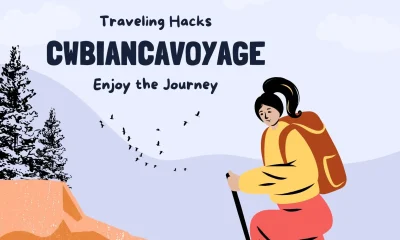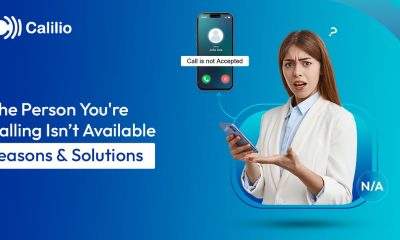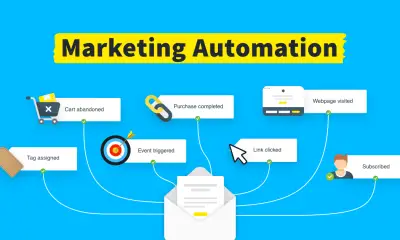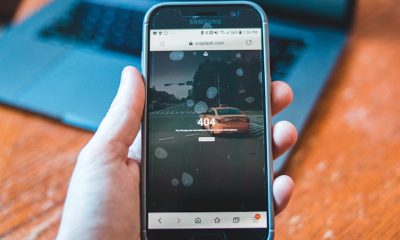Guides
How to Apply Update from ADB on Android
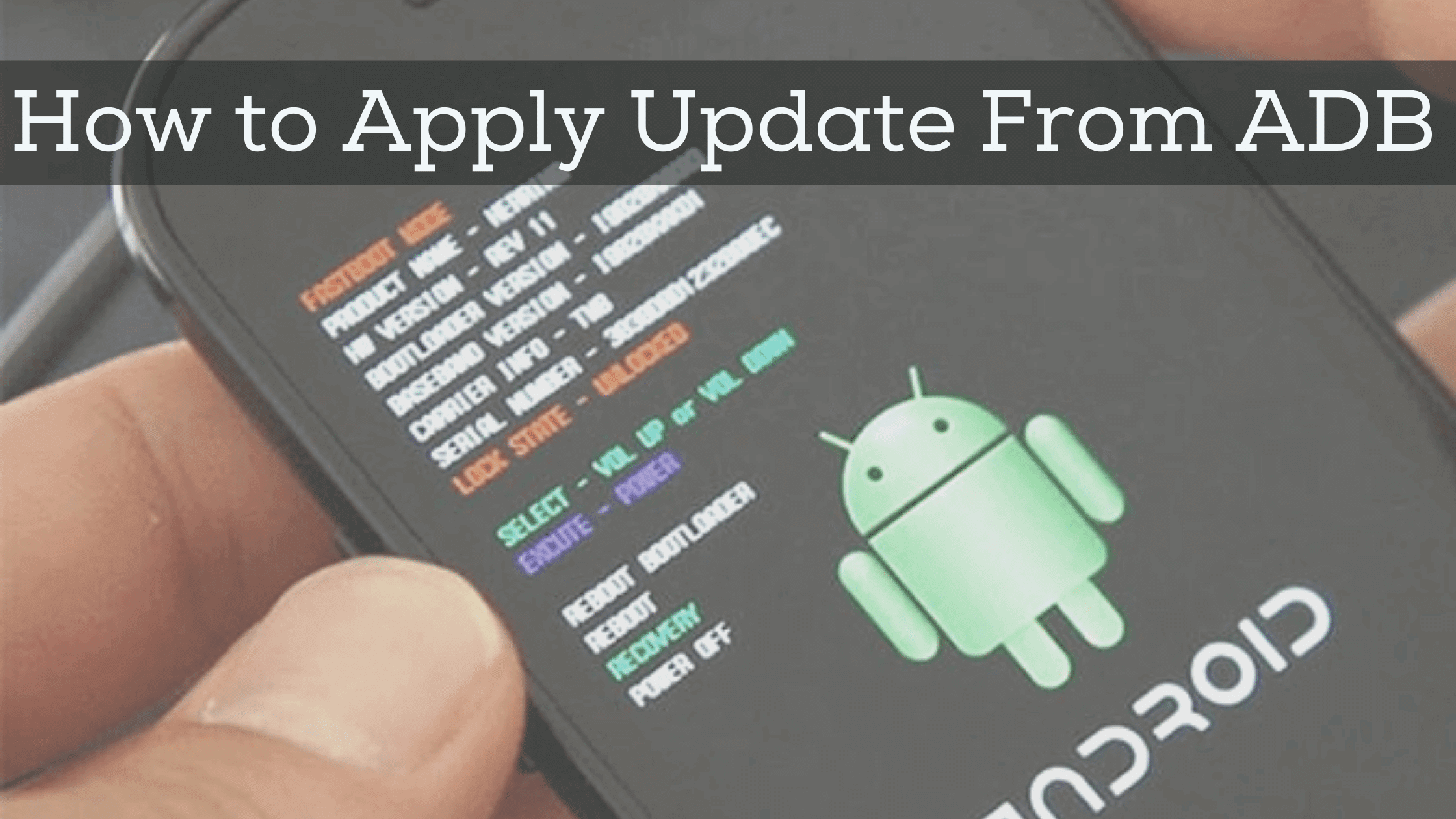
Introduction
Every Android smartphone comes with a built-in recovery mode that allows you to perform maintenance, troubleshooting, and software installation tasks. One of the most important features in this menu is the option to “Apply update from ADB.”
ADB (Android Debug Bridge) is a versatile command-line tool that lets your computer communicate with your Android device. When you use the “Apply update from ADB” option, you can install a system update package (usually a .zip file) directly from your PC. This method is often referred to as ADB sideload.
For many users, this feature comes in handy when an over-the-air (OTA) update fails, the update hasn’t yet rolled out to their device, or they want to manually install software provided by the manufacturer.
In this article, we’ll cover everything you need to know about using “Apply update from ADB,” including when to use it, the precautions you should take, a detailed step-by-step guide, troubleshooting tips, and frequently asked questions. By the end, you’ll know exactly how to safely perform an update using ADB.
What Does “Apply Update from ADB” Mean?
When you reboot your Android device into recovery mode, one of the options available is “Apply update from ADB.” This allows you to send an update file from your computer to the device using a USB cable and install it directly.
In technical terms, this process is called ADB sideload. Instead of downloading the update directly to your phone through the internet (as with OTA updates), you transfer the update file manually from a computer.
This method is particularly useful in the following situations:
-
Your phone has not yet received an OTA update that has already been released.
-
The OTA update downloaded on your device is corrupted or failing to install.
-
You need to fix a software issue by manually reinstalling system software.
-
You want to install an official update package on a locked or stock device.
When Should You Use “Apply Update from ADB”?
Not every Android user will need to use this method, but it’s extremely valuable in certain cases:
-
OTA not available: If the official update hasn’t reached your region or carrier yet, sideloading lets you install it manually.
-
OTA update failed: If the downloaded file on your phone is corrupt or fails during installation, sideloading a fresh copy often solves the problem.
-
Manual update requirement: Developers, advanced users, or those who want control over updates may prefer this method.
-
Device recovery: If your phone is booting but cannot complete the update process, sideloading can help restore normal operation.
Prerequisites Before You Begin
Before you attempt to use “Apply update from ADB,” you need to make sure you’re prepared. The process is safe if done correctly, but skipping these steps may result in issues:
-
Backup your data: Although most updates preserve your files, there’s always a risk of data loss. Back up important photos, videos, and documents.
-
Download the correct update file: Make sure the
.zipfile is intended for your exact device model and region. Using the wrong file can cause installation failure or even brick the device. -
Install ADB tools on your PC: Download and install the Android SDK Platform-Tools package. This includes the
adbcommand. -
Enable USB debugging: On your phone, go to Settings → About Phone → Build Number and tap it multiple times to enable Developer Options. Then, enable USB Debugging.
-
Install USB drivers (Windows users): Ensure your computer has the proper drivers installed so it can recognize your phone.
-
Charge your device: Keep your battery above 50% to avoid shutdowns during installation.
-
Use a reliable USB cable: A poor-quality cable can cause disconnections mid-update.
Step-by-Step Guide: How to Apply Update from ADB
Here’s a simple guide you can follow:
Step 1: Download the Update File
Obtain the correct OTA update .zip file for your device. Store it in an easy-to-find folder on your computer, such as the Desktop.
Step 2: Install ADB Tools
Install the Android SDK Platform-Tools package. Open Command Prompt (Windows) or Terminal (macOS/Linux), and type:
If you see the version number, ADB is installed correctly.
Step 3: Connect Your Device
Connect your phone to the computer using a USB cable. You may need to confirm “Allow USB Debugging” on your phone’s screen.
Step 4: Reboot into Recovery Mode
Use one of the following methods:
-
Command:
-
Or use hardware buttons (varies by brand, usually Power + Volume Up or Down).
Step 5: Select “Apply Update from ADB”
In recovery mode, use the volume buttons to scroll and power button to select the option “Apply update from ADB.”
Step 6: Verify Connection
On your computer, type:
If connected properly, your device will appear with the status “sideload.”
Step 7: Start Sideloading
In the command window, type:
Replace updatefilename.zip with the actual name of your update file.
Step 8: Wait for Installation
Do not disconnect the device. The recovery screen will show progress. This may take several minutes.
Step 9: Reboot the Device
When installation is complete, choose “Reboot system now.” Your phone will restart with the updated software.
Troubleshooting Common Issues
Even if you follow the steps carefully, you may run into errors. Here are common problems and fixes:
-
Device not detected: Check your USB drivers, cable, or enable USB debugging again.
-
Signature verification failed: The update file is corrupt or not signed for your device. Download the correct official update.
-
Update fails midway: Ensure the file is not damaged and your USB connection is stable.
-
Device stuck in recovery loop: Try wiping cache or factory resetting. If it persists, re-flash the correct firmware.
-
“Apply update from ADB” not available: Some manufacturers restrict this option. You may need to use a different update method or a custom recovery.
Best Practices for a Safe Update
-
Always download official update packages from trusted sources.
-
Confirm the file matches your exact model and build number.
-
Perform the update on a laptop or desktop with stable power, not a low-battery device.
-
Do not disconnect your phone during the update.
-
If you’re new to this, read your device manufacturer’s official instructions before proceeding.
Read More: How to Contact DesignMode24.com
Conclusion
The “Apply update from ADB” option is one of the most powerful features built into Android recovery mode. It allows you to manually install official updates directly from your computer using ADB sideload.
This method is extremely useful when an OTA update hasn’t arrived yet, fails to install, or when you simply want to take control of your device’s software updates. By carefully preparing—backing up data, ensuring the right update file, and following the correct steps—you can safely and successfully apply updates.
However, always proceed with caution. Using an incorrect update file or interrupting the process may cause software issues. If you follow best practices, though, this feature becomes a reliable tool for keeping your Android device up-to-date.
FAQs
1. What does “Apply update from ADB” do?
It allows you to install an update package from your computer to your Android device using the ADB sideload command in recovery mode.
2. Does applying update from ADB erase data?
Usually no, standard OTA updates do not erase data. However, always back up your files before updating to avoid accidental loss.
3. Can I sideload any ZIP file using ADB?
No. You must use the correct, signed update package intended for your device model. Using the wrong file can cause errors or device damage.
4. Do I need USB debugging enabled for ADB sideload?
It’s recommended, but in most cases, recovery mode will still allow ADB sideload even if debugging was disabled in the system.
5. What if the ADB sideload process fails?
Check your USB connection, re-download the update file, and try again. If it fails repeatedly, ensure the file is official and compatible with your device.
-

 Gadgets3 years ago
Gadgets3 years agoDoes Nest Thermostats Contain Cameras Or Microphones? Is It Safe For you?
-

 Guides1 year ago
Guides1 year ago10 Best Apps To Control All Your Smart Home Devices.
-

 Gadgets3 years ago
Gadgets3 years agoWhat Is The Purpose Of Red Button On The SimpliSafe Keypad?
-
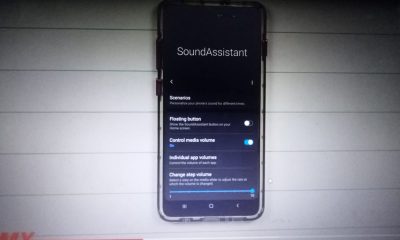
 Gadgets3 years ago
Gadgets3 years agoComplete Guide About Equalizer settings for Samsung-Soundbar
-

 Accessories2 years ago
Accessories2 years agoBlink Camera’s Temperature Sensor Settings, and More
-

 Solutions3 years ago
Solutions3 years agoWhy is My Samsung TV Picture So Dark? Exploring the Possible Causes
-

 Accessories2 years ago
Accessories2 years agoCan Siri Control Samsung Televisions And Are Samsung TVs Homekit Compliant?
-

 Gadgets3 years ago
Gadgets3 years agoFitbit Symbols Meaning: What Do The Fitbit Icons Mean?