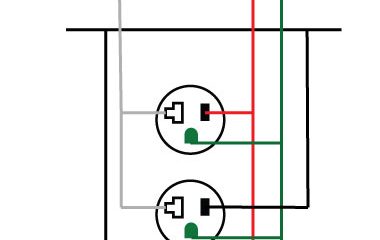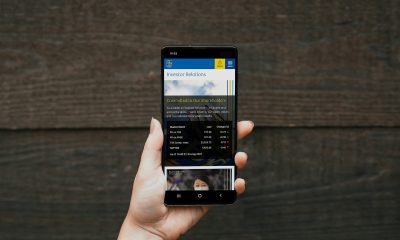Accessories
Blink Camera’s Temperature Sensor Settings, and More

The temperature sensor is one of the less well-known features, but it is nevertheless an important one. Some individuals are unaware that it even exists; so, allow me to address that issue first.

Do Blink Cameras Have Temperature Measuring and Monitoring Capabilities?
Except for the Blink Mini, all Blink Cameras are equipped with an inbuilt temperature sensor that can determine the current temperature.
The temperature may be monitored by the Blink camera, which will then notify the user through the Blink app if the temperature goes outside of a predetermined range and becomes either too hot or too cold.
Calculate Your Energy Savings Today!
Find out how much you can save with smart devices and solar power. Get personalized insights in seconds—for free!
Try It Free →That is all there is to know about the temperature setting, and we didn’t explain where you can set the temperature range, nor did we explain where you can check the temperature using the Blink app.
If I have not yet responded to your query, the subsequent sections of this article provide further information.
Blink Outdoor and Blink App Camera Settings
How to See the Temperature on a Blink Camera and How to Calibrate Its Temperature Sensor Because you now know that your Blink camera contains
a temperature sensor (provided that you do not have the Blink Mini), you will most likely be interested in learning how to monitor the temperature
and how to create the alerts that I stated before.
https://www.youtube.com/watch?v=X6GqRezTZGI
Does the temperature display on the Blink camera?
The temperature of each camera can be seen in the Blink app on the “Camera Settings” tab. This information is provided by the Blink Camera. The temperature will not be shown in either the live broadcast or any clips made with the Blink camera.
Instructions on How to Check the Temperature on Indoor and Outdoor Blink Cameras
- Launch the Blink application.
- Choose the Settings tab for the camera whose parameters you want to change.
- There is a reference to the Temperature in the “Monitoring” portion of the page.
- That ought to be towards the top, and the last time I looked, it was in the second part down.
You are almost there if you want to do anything more with your Blink camera than just check the temperature in the area it is monitoring. Just press the area where it reads the temperature, and the app will take you to the page titled “Temperature.”
On the screen labelled “Temperature” in the Blink app, you have the following options available to you:
- Enable Temperature Alerts
- Determine the level of acceptable heat.
- Adjust the temperature cutoff for the cold.
- Adjust the settings on the temperature sensor.
It is important to note that these configurations are unique to each Blink Camera. You are going to have to activate and configure the temperature alerts for every single device that you have.
Configuring Temperature Alerts on a Blink Camera Once They Have Been Enabled
In the first part, you’ll find the controls for the temperature alerts, as well as the option to activate them.
Tap the toggle switch so that it is set to the blue position so that you may get temperature notifications. If it is already blue, this indicates that the temperature alarms have been activated.
Directly below it, you will find the parameters that you may adjust to determine the temperatures at which you will be notified of changes.
The first one has the heading “Heat Warning Above,” and it is here that you can choose the temperature for the point at which you want to be notified if the reading climbs over a specified threshold.
According to the accounts that I’ve read, this has enabled homeowners to identify fires at an earlier stage, allowing them to contact the emergency services even when they were not at their residences.
Even while there was still damage, at least it was kept to a minimum.
The next menu choice is labelled “Cold Alert Below,” and inside it is a space for you to choose the temperature at which you would want to be notified if the reading dropped below a certain threshold.
In one account that we read, the homeowners were away on vacation when something in the air conditioning system, maybe the thermostat, became stuck.
Check Your Energy Costs Instantly!
Use our free calculator to see your savings potential with smart home tech and solar power.
Try It Free →When the owners were away on vacation, an alert was sent to them, and they responded by calling a repairman. The repairman was able to arrive and solve the issue.
https://www.smarthomelivinginsider.com/can-i-use-a-firestick-on-an-older-non-smart-television/
It must have added a lot more fun to the vacation that you were already having. if only after the unpleasant experience of first hearing the warning. It’s also possible that the heater got stuck, which would have resulted in this predicament.
The Blink Camera’s Temperature Sensor Has to Be Calibrated
There is just one choice available in the second portion of the Temperature screen. It is referred to as the “Camera Temperature” label.
You will need a thermometer that can be put close to the camera to correctly alter the settings, and you will also need to make sure that the camera and the thermometer are not in the direct line of sunshine.
The concept is straightforward; however, the software does not explain in a way that is easy to understand how to calibrate the temperature sensor.
How exactly does one go about calibrating the temperature readings on a Blink camera?
Your Blink camera’s temperature sensor may be calibrated by placing a thermometer near the device and allowing some time for the thermometer’s reading to become stable.
Adjust the value of “Camera Temperature” in the “Calibrate” section of the Temperature screen in the Blink app so that it corresponds to the reading shown on the Thermostat.
⚡ Discover Your Smart Home & Solar Savings!
Use our free calculator to see how much money and energy you can save with smart devices and solar panels. Get instant results!
Calculate My Savings Now →To put it more simply, read the temperature from your thermometer, and then adjust the temperature in the app to correspond.
How To Change the Temperature Units on Your Blink Camera to Either Celsius or Fahrenheit
Until this point, we have only been on the screen for configuring the temperature settings for a single camera.
Nevertheless, this was an option that could be adjusted at the system level in Blink, even if it appears like the most reasonable location to put a parameter for altering the temperature units.
If you change the units at the system level, the adjustment will take effect across the board, and all of your Blink cameras. As a result, you will need to ensure that all of your cameras are set to the same temperature unit. I would expect that most of you won’t have any issues with this.
Instructions on How to Convert a Blink Camera’s Temperature Reading to or From Fahrenheit or Celsius
- Launch the Blink application.
- “Temperature Units” is the second option that appears when you choose Settings by touching the Gear symbol at the bottom of the screen. Choose the units that you want to use (Fahrenheit or Celsius)
Finally, the combination of blink cameras, temperature sensors, and customized settings offers comprehensive home monitoring and security.
Homeowners can enjoy peace of mind knowing their property and loved ones are safeguarded with alerts and notifications.
Blink cameras offer high-quality video surveillance, while temperature sensors ensure optimal indoor conditions.
Customizable settings offer a tailored experience, with the power to control cameras and sensors remotely.
Plus, alerts and notifications allow homeowners to stay informed and respond promptly to any potential threats. Ultimately, these features offer an effective yet dependable solution for home security and monitoring needs.
-

 Gadgets2 years ago
Gadgets2 years agoDoes Nest Thermostats Contain Cameras Or Microphones? Is It Safe For you?
-

 Gadgets1 year ago
Gadgets1 year ago10 Best Apps To Control All Your Smart Home Devices.
-

 Gadgets2 years ago
Gadgets2 years agoWhat Is The Purpose Of Red Button On The SimpliSafe Keypad?
-
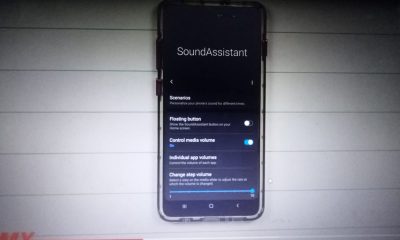
 Gadgets2 years ago
Gadgets2 years agoComplete Guide About Equalizer settings for Samsung-Soundbar
-

 Gadgets2 years ago
Gadgets2 years agoFitbit Symbols Meaning: What Do The Fitbit Icons Mean?
-

 Solutions2 years ago
Solutions2 years agoWhy is My Samsung TV Picture So Dark? Exploring the Possible Causes
-
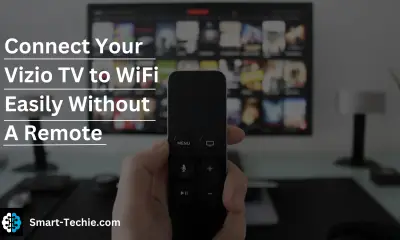
 Solutions2 years ago
Solutions2 years agoHow to Connect Your Vizio TV to WiFi Easily Without a Remote?
-

 Guides2 years ago
Guides2 years agoCan Smart Plugs Work Without Internet?