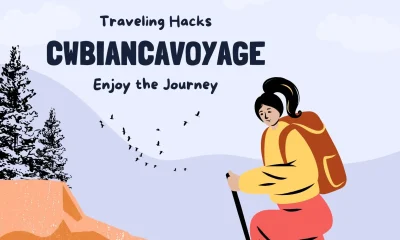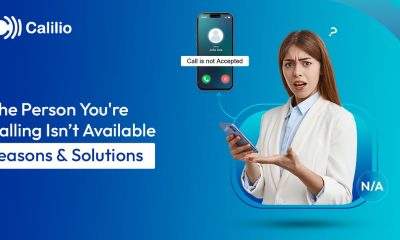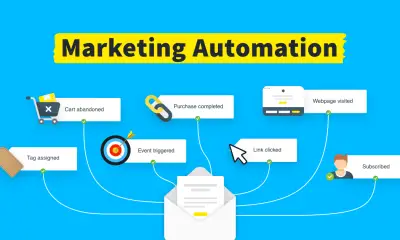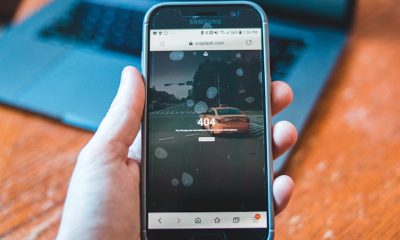Guides
How to Apply Update from ADB: Complete Step-by-Step Guide

Introduction
Updating your Android phone is crucial for security, performance, and access to the latest features. Most of the time, devices receive automatic OTA (Over-The-Air) updates. But sometimes the update doesn’t arrive on time, fails to install, or you may want to install it manually. This is where the “Apply update from ADB” option comes in.
ADB (Android Debug Bridge) lets you sideload an update package directly from your computer to your phone using a USB cable. Though it sounds technical, the process is straightforward when explained step by step. This guide covers what ADB sideload means, why and when to use it, preparation steps, the exact method, common errors, and FAQs. By the end, you’ll have a clear and trustworthy resource to safely update your Android manually.
What Does “Apply Update from ADB” Mean?
When you boot your device into recovery mode, you’ll see an option called Apply update from ADB. Selecting this puts your device into a special state where it waits for commands from your computer. With the adb sideload command, you can push an update package (a ZIP file) from your PC to your phone and install it.
It’s essentially a manual method of installing OTA updates. Instead of waiting for your phone to receive the update automatically, you take control of the process and install it yourself.
Why Use ADB to Apply Updates?
There are several reasons why users prefer the ADB update method:
-
Delayed OTA rollouts – Manufacturers release updates gradually, so you might not receive them immediately.
-
Failed OTA installation – If your phone shows errors during automatic updates, sideloading may work better.
-
Repair or restore system – In some cases, sideloading helps fix problems caused by corrupted system files.
-
Manual control – Advanced users often prefer managing updates themselves rather than waiting.
If your device updates normally through OTA, you don’t need ADB. But for situations like the above, it’s a reliable solution.
Pre-Requisites Before You Start
To successfully apply an update from ADB, you’ll need the following:
-
Backup your data – While updates usually don’t erase personal files, it’s always safest to back up photos, contacts, and documents first.
-
Correct update package (ZIP file) – Download the official OTA file for your specific device model and region. Using the wrong file may cause errors.
-
ADB and platform tools installed – These tools are provided by Google and include everything needed to run commands.
-
USB cable and drivers – Ensure you have a working data cable and that your computer recognizes your device.
-
Enable USB debugging – Go to Settings → About phone → tap “Build number” seven times to unlock Developer options → enable USB debugging.
-
Battery charged – Have at least 50–60% battery before starting.
Step-by-Step Guide: Apply Update from ADB
Here’s a clear process to sideload an update using ADB:
Step 1. Install ADB on Your Computer
-
Download and extract Android SDK Platform Tools.
-
Place the update ZIP file in the same folder for convenience.
Step 2. Enable USB Debugging on Your Device
-
Go to Settings → About phone → tap “Build number” repeatedly until Developer options unlock.
-
In Developer options, enable USB debugging.
Step 3. Connect Your Phone to the PC
-
Use a reliable USB cable.
-
Open the platform-tools folder on your PC.
-
Run
adb devicesin the command window to confirm your device is detected.
Step 4. Reboot into Recovery Mode
-
Either use hardware key combinations (varies by manufacturer) or run
adb reboot recoveryfrom the PC. -
Once in recovery, navigate using volume keys and select with the power button.
Step 5. Select “Apply Update from ADB”
-
Scroll and choose the Apply update from ADB option.
-
Your device will now wait for the update command.
Step 6. Run the Sideload Command
-
On the computer, type:
(Replace
update.zipwith the actual file name.) -
Wait while the update transfers and installs. This may take several minutes.
Step 7. Reboot System
-
Once installation finishes, select Reboot system now from recovery.
-
Your device will boot up with the new update installed.
Common Errors and Fixes
| Issue | Cause | Solution |
|---|---|---|
| Device not detected by ADB | Missing drivers or bad cable | Install drivers, use a proper data cable, recheck adb devices. |
| Update fails to install | Wrong ZIP file or corruption | Verify the update file matches your model; redownload if needed. |
| Bootloop after update | Incomplete installation or incompatible file | Try factory reset from recovery; if persists, reinstall correct update. |
| Stuck in sideload mode | Command not sent properly | Cancel process, reboot into recovery, repeat steps carefully. |
| Data loss | Rare, but possible during errors | Always back up before starting. |
Safety and Trustworthiness
-
Official files only – Always download update ZIPs from your phone’s manufacturer or trusted official sources.
-
Backup before starting – Even if the update shouldn’t erase data, be prepared.
-
Check compatibility – Ensure the file matches your exact phone model and region.
-
Avoid interruptions – Keep your device charged and avoid disconnecting the USB cable during sideload.
This method is widely used by both Android enthusiasts and support teams, making it safe when done correctly.
Read More: Call Error: “The Number You Are Trying to Call Is Not
Conclusion
“Apply update from ADB” may sound technical, but it’s simply a manual way to install updates that your device normally receives automatically. By preparing correctly, downloading the right update file, and following each step carefully, you can successfully sideload an update without risk. It’s especially helpful if your OTA update is delayed, failing, or if you want full control over your device’s software. Always remember to back up your data, use official firmware, and double-check compatibility. With this knowledge, you now have a reliable way to keep your Android device secure and up-to-date.
FAQs
Q1. What is ADB sideload?
ADB sideload is a command that lets you push and install an update package (ZIP file) from your computer to your phone via USB. It’s a manual way of applying system updates.
Q2. Will applying an update from ADB erase my data?
Normally, official OTA updates installed through ADB sideload do not erase data. However, in case of errors or interruptions, there’s always a small risk—so backing up is recommended.
Q3. Can I use ADB update if USB debugging was not enabled?
If your phone can still boot into recovery, you may be able to use “Apply update from ADB” without USB debugging enabled in Android OS. But having it on gives better compatibility.
Q4. Where do I get the correct update ZIP file?
You should always get the update file from your device manufacturer’s official website or software update portal. Using files from untrusted sources can damage your phone.
Q5. What if my device gets stuck after applying update from ADB?
If your device doesn’t boot properly after the update, go back into recovery and try clearing the cache or, as a last resort, performing a factory reset. If issues persist, reinstall the correct update package.
-

 Gadgets3 years ago
Gadgets3 years agoDoes Nest Thermostats Contain Cameras Or Microphones? Is It Safe For you?
-

 Guides1 year ago
Guides1 year ago10 Best Apps To Control All Your Smart Home Devices.
-

 Gadgets3 years ago
Gadgets3 years agoWhat Is The Purpose Of Red Button On The SimpliSafe Keypad?
-
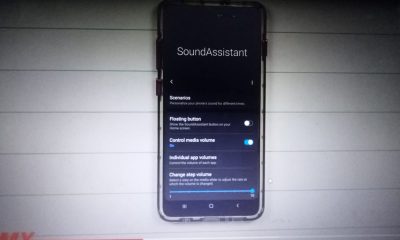
 Gadgets3 years ago
Gadgets3 years agoComplete Guide About Equalizer settings for Samsung-Soundbar
-

 Accessories2 years ago
Accessories2 years agoBlink Camera’s Temperature Sensor Settings, and More
-

 Solutions3 years ago
Solutions3 years agoWhy is My Samsung TV Picture So Dark? Exploring the Possible Causes
-

 Accessories2 years ago
Accessories2 years agoCan Siri Control Samsung Televisions And Are Samsung TVs Homekit Compliant?
-

 Gadgets3 years ago
Gadgets3 years agoFitbit Symbols Meaning: What Do The Fitbit Icons Mean?