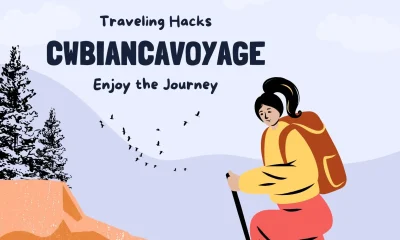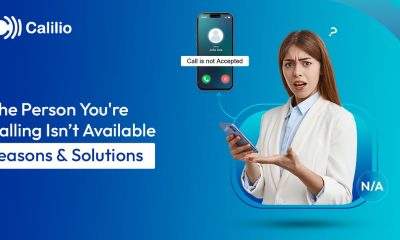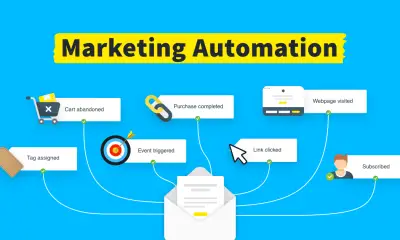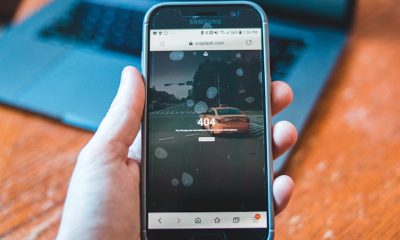Guides
Can Lutron Caseta Work With Google Home? Setup, Commands, and Troubleshooting

Compared to other digital helpers on the market, Google Assistant ranks well. It is capable of regulating almost everything. When it comes to lighting controls, Lutron is at the top of its game as well. They are also at the forefront of innovation in smart lighting and other home appliance controls.
The Lutron Caseta was designed to work with other smart home systems like Google Home.
A smartphone, the Caseta app, a Lutron Smart Bridge, a reliable Wi-Fi connection, and a Google Home are all required equipment. What are the steps for integrating Lutron Caseta with Google Home?
Installing the Lutron app and linking your Google Home to your Lutron Caseta switches enables voice control through Google Assistant.
By reading on, you may discover how to link your Lutron Caseta to Google Home. If you run into any issues, we’ll give you some pointers on how to fix them.
| Component | Purpose | Required? |
|---|---|---|
| Google Home / Nest Speaker | Voice assistant device for commands | ✅ Yes |
| Lutron Caseta Smart Switches/Dimmers | Controls lights, fans, etc. | ✅ Yes |
| Lutron Smart Bridge | Enables communication with Caseta devices | ✅ Yes |
| Wi-Fi Network | Connectivity for both devices and bridge | ✅ Yes |
| Google Home App | Link Lutron with Google Home | ✅ Yes |
| Lutron App | Initial setup of switches & bridge | ✅ Yes |
Setting Up Google Home with Lutron Caseta Light Controls
You must first connect your Lutron Caseta to your home’s electrical system. If you haven’t checked out our installation guide yet, you can do so by clicking here.
After that, proceed as follows:
- You may get the Lutron app here.
- The Lutron app may be downloaded from the App Store or Google Play at no cost. Remember that it’s only compatible with certain releases. Thus, for illustration:
- To use the app, your iPhone must run iOS 13.6 or later.
- You’ll also need to run iOS 11 or later on your MacBook. An Apple M1 chip is required as well.
- The app is only compatible with Android versions 5.0 and above.
| Issue | Possible Cause | Solution |
|---|---|---|
| Devices not syncing | Network mismatch or bridge offline | Ensure all devices are on the same Wi-Fi and reboot Smart Bridge |
| Voice commands not working | Google Home isn’t linked to Lutron | Re-link Caseta via Google Home app > Works with Google |
| Lutron devices missing in app | App not updated | Update both Lutron and Google Home apps |
| Bridge won’t connect | Wi-Fi/router issues or power loss | Power cycle the bridge and reconnect in the Lutron app |
| Still not working | Possible hardware defect | Check warranty and contact Lutron support |
Lutron Caseta: Setting Up Your Wireless Network Connection
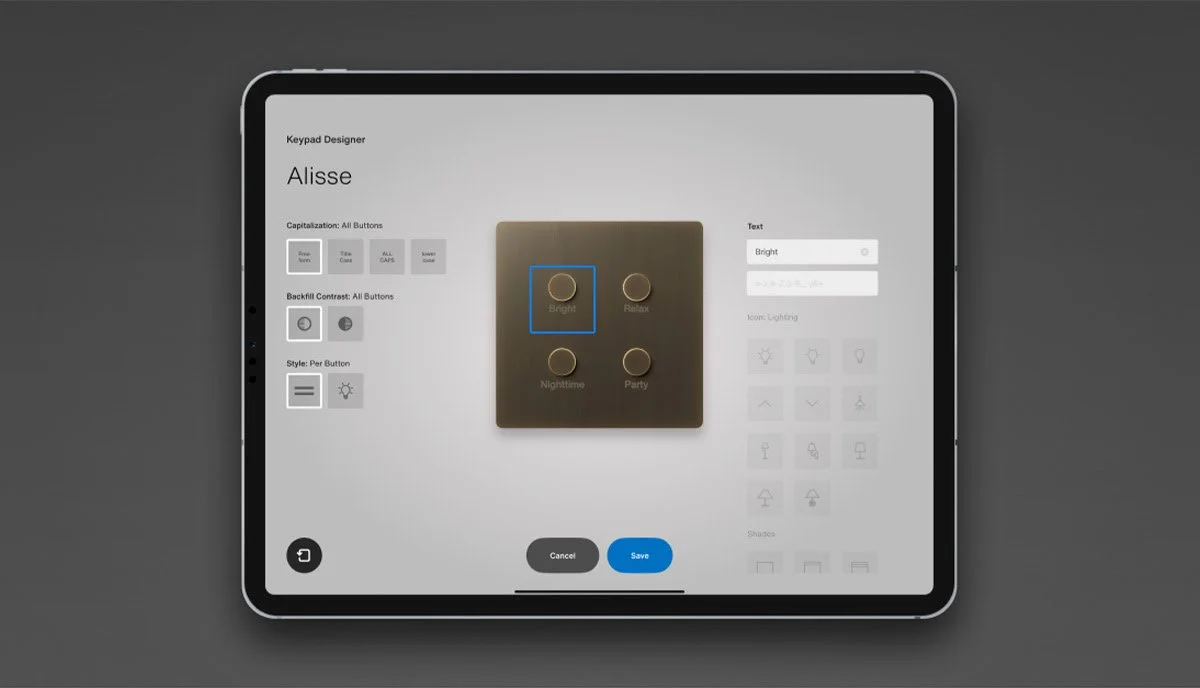
Connecting your Lutron Caseta to your home’s Wi-Fi router is as simple as adding light switches and dimmers to the Lutron app. Your bridge will instantly expand to include them.
- You may need to reboot your Smart Bridge if the light switches and dimmers stop responding. Turn off the power, wait 10 seconds, and then plug it back in.
- The Lutron Caseta switches, and dimmers you have installed should now be compatible with the Lutron app and your wireless network.
- Get Your Google Home Set Up Properly
- Verify that Google Home is linked to your home’s Wi-Fi system. Just try a basic command and see what happens. Continue on if you’re already linked in.
- Use the Google Home app to turn on Caseta.
- To get the two devices to “talk” to each other, you’ll need to turn on “Caseta Wireless” in the app. That is to say:
- Get the Google Home app going.
- Choose the option labeled “Home Control.”
- Pick the Caseta Wireless option.
- To proceed, enter your login information as prompted.
- Ensure your mobile device, Lutron Caseta, and Google Home Assistant are all linked to the same Wi-Fi network. Your Lutron Caseta and Google Home should now be able to communicate.
Lutron Caseta: Integrating with Google Home and Assistant

- Launch the Google Home mobile application.
- Select options with the three-lined button in the top left corner.
- Choose Additional Options
- To Choose Services
- The Caseta service may be chosen.
- To connect your accounts, click the corresponding button.
- Google Home and Google Assistant should now be compatible with your Caseta products. Some examples of commands you may use with Google Assistant are as follows:
- Let’s see the lights on, Google.
- “Okay Google, reduce my bedroom light by 30 percent.”
- “Okay, Google, raise the blinds in the living room.”
- “Okay, Google, please activate my personal fan,” I said.
- Fixing Connection Issues Between Lutron Caseta and Google Home
- You may take other paths to fix the problem if your two devices can’t connect. Think about the potential benefits of the following actions:
- The Google Home Must Be Reset.
- Try a factory reset. Finding the microphone button and holding it down for 15 seconds will reset your Google Home. You should be aware that this may need re-syncing other gadgets.
- Verify that your Lutron Caseta is online.
- Give your Lutron Caseta a whirl by issuing commands from your phone. It is not online if it does not function.
- Check your device’s online status through the Lutron app. You may need to reconnect your device to your network if you have recently lost power or disconnected the fuse.
| Step | Action |
|---|---|
| 1 | Install Lutron Caseta devices and bridge per the manual |
| 2 | Download and install the Lutron App (iOS or Android) |
| 3 | Add your switches/dimmers to the Lutron app |
| 4 | Ensure Google Home is connected to the same Wi-Fi |
| 5 | Open Google Home app > Tap “+” > Set up device |
| 6 | Select “Works with Google” > Search and select “Lutron Caseta” |
| 7 | Log in to Lutron with your credentials and authorize access |
| 8 | Assign Caseta devices to rooms in Google Home |
Update Your Programs Regularly
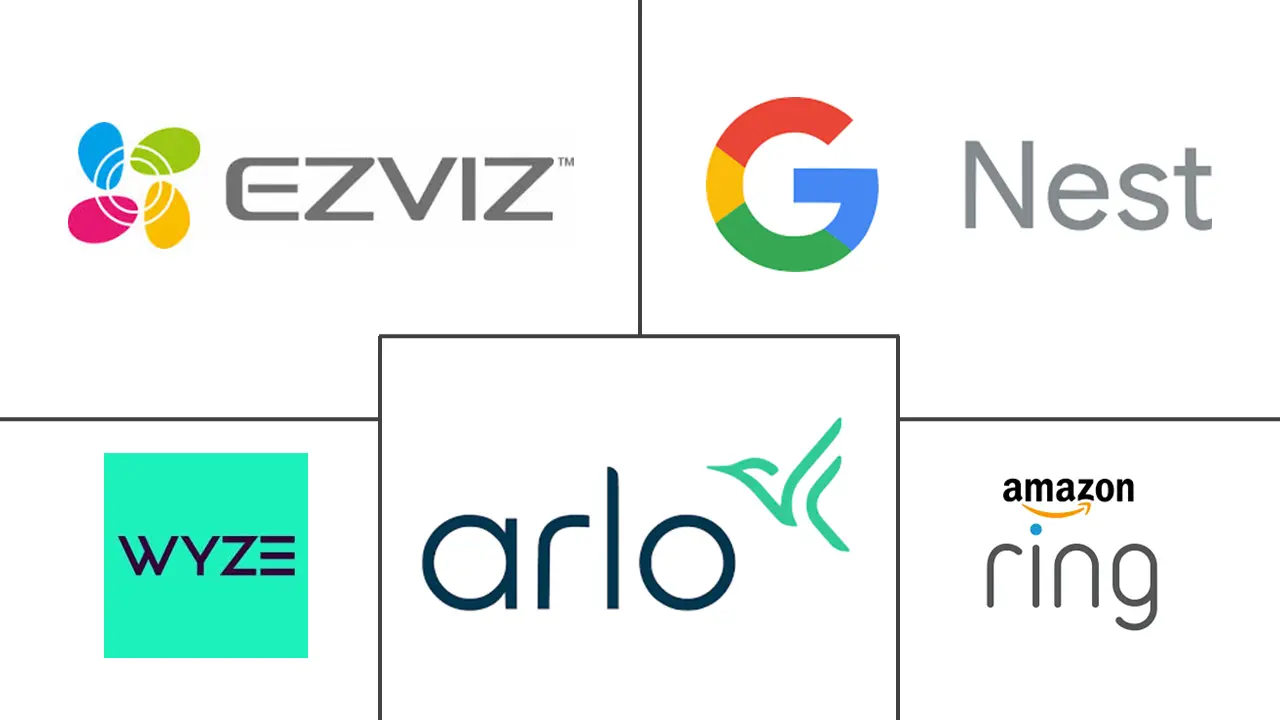
Both the Google Home app and the Lutron app will need updates from time to time. Typically, these updates are bug fixes at no cost to you.
If you own an iPhone, you may use that device to access the App Store and see if any upgrades are available. You may check to see if any of your installed applications have updates available.
To get the most out of your Android, you must:
Pick the Google Play software to use.
Select the profile picture.
Choose the option to “Manage apps & device.”
A newer version is available; click “Update.”
You may have to remove one app from your phone to create room for another.
| Type of Command | Example Phrase |
|---|---|
| Turn lights on/off | “Okay Google, turn on the living room lights.” |
| Dim lights by percentage | “Okay Google, dim the bedroom light to 30%.” |
| Activate a scene | “Okay Google, activate ‘Movie Night’.” |
| Control individual devices | “Okay Google, turn off kitchen pendant lights.” |
| Control blinds (Serena shades) | “Okay Google, open the bedroom shades.” |
| Check status of shade | “Hey Google, is the living room shade open?” |
Are There Any Problems Connecting To The Internet Using The Lutron Caseta Bridge?
The first step is connecting your Lutron Caseta to your home’s electrical system. For it to connect to the internet and transmit messages to other devices, you will need to set up its “bridge.”
The Lutron app allows you to verify the bridge’s connection to see whether it functions properly. Learn more about how to carry this out by clicking here.
Declare Your Warranties
If your Google Home, Lutron Caseta, or Lutron Bridge still isn’t functioning properly after extensive troubleshooting, the fault may lie inside the device.
See whether you may submit a warranty claim with the manufacturers of your Google Home or Lutron Caseta.
You have one year from the date of purchase to do this, and most manufacturers will only repair or replace defective items if they were made that way in the first place.
Instructions for Integrating Lutron Caseta with Google Home (or Google Assistant)
There are a few things you need to finish up first. If they look too basic, I apologize. Before doing anything further, ensure your Lutron Caseta devices are installed and visible in the Lutron app. That the Lutron Smart Bridge is also ready to go is implied. Second, you need to have an active Amazon Alexa account.
- To add a device, open the Google Home app and tap the “+” symbol on the top left.
- Start by selecting “Set up device.”
- The Google for Work button
- Select the Search tool (it looks like a magnifying glass) and type “Lutron” into the search bar.
- Lutron Caseta, pleas
- Rememberind that additional Lutron alternatives appear, but you’ll want to go with Lutron Caseta.
- Sign in with your Lutron credentials.
- Login using the credentials you used to create your account in the Lutron mobile app.
- To provide access to your Lutron account from Google Home, click the Authorize button.
You may now use Google with your Lutron Caseta lighting controls. If you want to return to the first setup, pagreopenpen the Google Home ain. To access the devices, leave the configuration menu and return to the main menu.
There hasn’t been room for the devices yet, but if you scroll down far enough, you can discover them under the “Linked to you” area. Simply allocate them to rooms using names consistent with what you gave them in the Lutron app.
Is There a Guide to Integrating Lutron Caseta with Google Assistant?
This is the Lutron Caseta, the Google Voice Search
After hooking up your Lutron Caseta devices, you may be curious about what controls they provide. The names you give your gadgets in the Google Home app will be what you use when commanding them with your voice.
Rooms and scenarios allow you to group devices together for easier management and customization, such as dimming the lights while watching a movie or turning them on all at once.
Signals for Lights
Lutron Caseta lighting controls are operated using voice commands.
Activate all lights by saying, “Okay Google, turn lights on.”
Say, “Okay Google, dim the lights throughout the house to 25%.”
Use the voice assistant to turn down the lights in a particular area (the dining room) by saying, “Okay Google, dim Dining Room light by 50%.”
(Bedroom) Dim the bedside light to a comfortable reading setting. Say to Google, “Okay Google, dim the bedroom light to 40%.”
To activate the scenario, you call “Entertain,” say, “Okay Google, turn on Entertain.”
Shade Issues using Lutron’s Serena and Sivoia s may adjust the shades with your voice systems. (These aren’t part of the Caseta family of gadgets.)
Depending on your shades, you may not have access to the Open and Close functions.
Say, “Okay Google, open the bedroom shade.”
Say to your smart home device, “Okay Google, close Bedroom Shade.”
Reduce the light by a certain percentage: “Okay Google, reduce the light in the living room by half.”
Ascertaining whether or not a Shade is up: “Hey Google, does the living room window have its shade open?”
Note that the results of these instructions vary depending on whether or not you have shades or blinds installed.
Shades may be raised or lowered by voice command or adjusted to a custom percentage using the open/close command.
Saying “open” or “close” to a set of blinds will adjust their tilt angle. The blinds will be horizontal with the ground when opened. Adjusting the angle, close will make them as tight as possible. Or you might provide a percentage that falls somewhere in the middle.
My Personal Experience:
I’ve been using Lutron Caseta switches with Google Home for over a year, and the reliability has been fantastic. One feature I love is grouping lights by rooms for custom commands like “Okay Google, dim movie room to 20%” before a film. Setup took under 30 minutes, and the Lutron app has been very intuitive. Pro tip: Always make sure your Smart Bridge is updated this solves 90% of syncing issues I’ve encountered.
Conclusion
The Lutron Caseta is simple to pair with Google Home. The lights in your house may be adjusted remotely with the help of the Lutron App if you pair your two devices.
-

 Gadgets3 years ago
Gadgets3 years agoDoes Nest Thermostats Contain Cameras Or Microphones? Is It Safe For you?
-

 Guides1 year ago
Guides1 year ago10 Best Apps To Control All Your Smart Home Devices.
-

 Gadgets3 years ago
Gadgets3 years agoWhat Is The Purpose Of Red Button On The SimpliSafe Keypad?
-
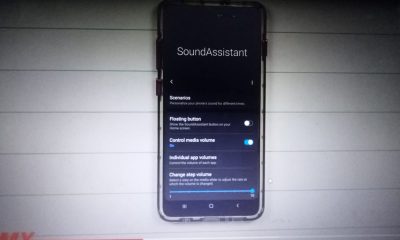
 Gadgets3 years ago
Gadgets3 years agoComplete Guide About Equalizer settings for Samsung-Soundbar
-

 Accessories2 years ago
Accessories2 years agoBlink Camera’s Temperature Sensor Settings, and More
-

 Gadgets3 years ago
Gadgets3 years agoFitbit Symbols Meaning: What Do The Fitbit Icons Mean?
-

 Accessories2 years ago
Accessories2 years agoCan Siri Control Samsung Televisions And Are Samsung TVs Homekit Compliant?
-

 Solutions3 years ago
Solutions3 years agoWhy is My Samsung TV Picture So Dark? Exploring the Possible Causes