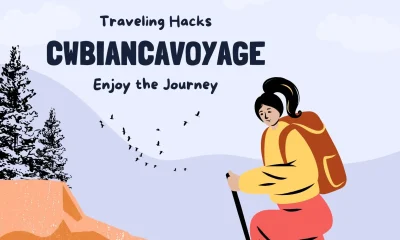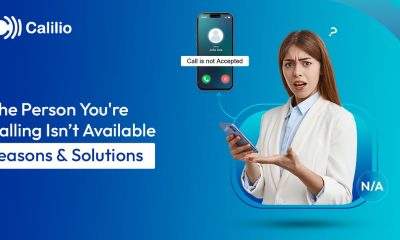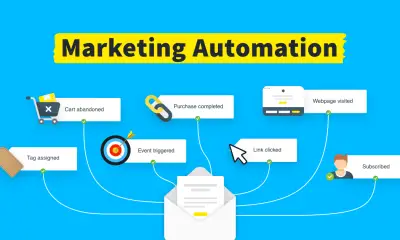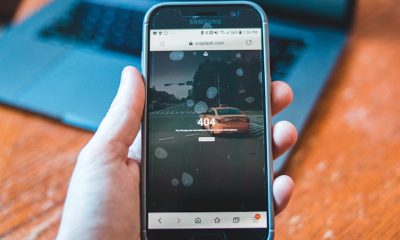Guides
Can You Use Google Nest Mini Without WiFi? Bluetooth Setup & Offline Features Guide
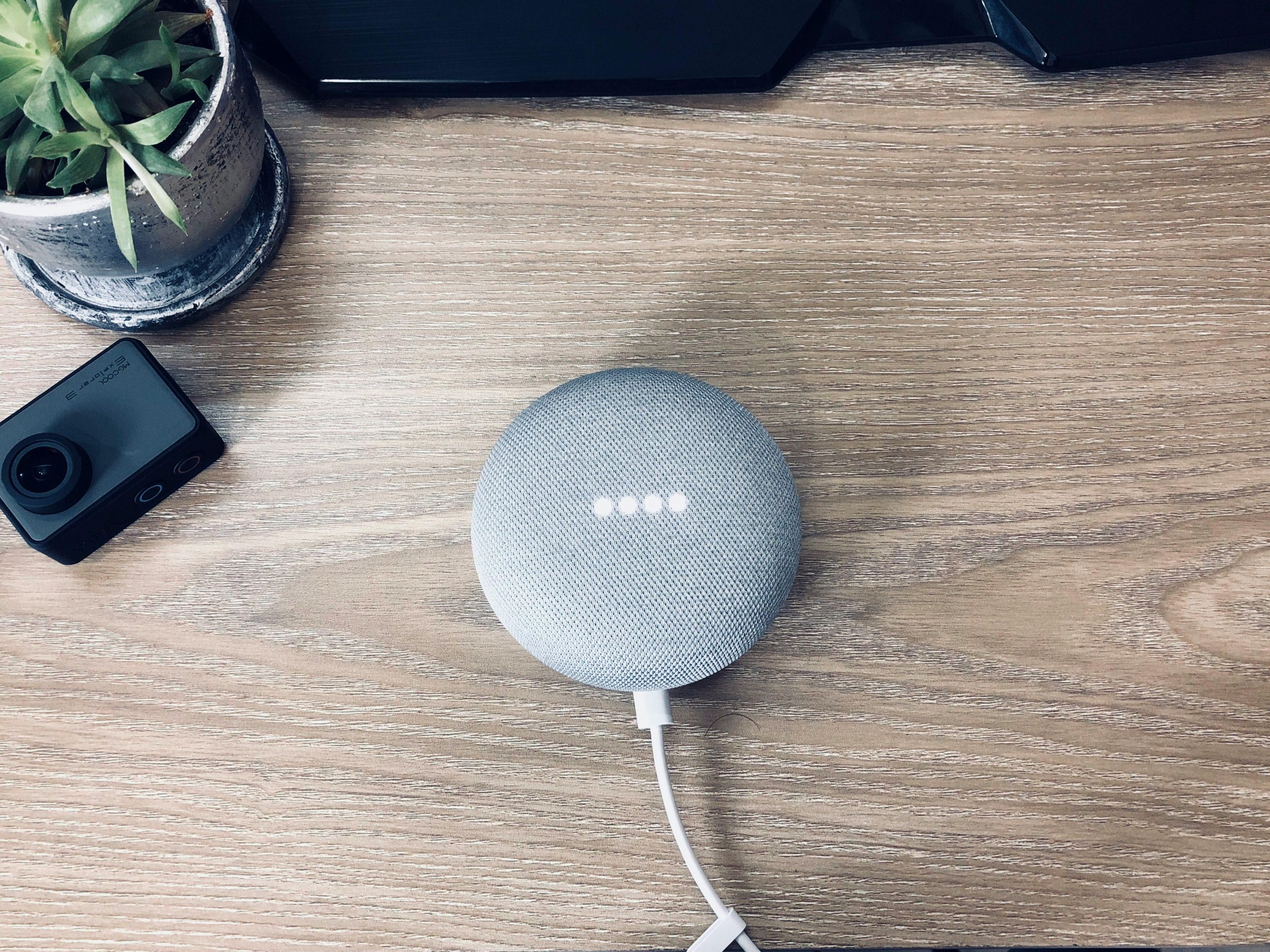
The Google Nest Mini integrates the Google Assistant seamlessly, allowing it to do many useful tasks. However, access to the web is required for that. But what if you don’t have access to the web?
One of the nicest and most recognizable pieces of hardware introduced by Google in recent memory is the Nest Mini (previously known as the Home Mini). We’ve gone through many of them over the years due to their low cost, and I now rely on them for controlling my house and interacting with my quirky AI butler.
Amidst all the bells and whistles, it’s easy to lose sight of the fact that this is simply a wireless speaker for playing music and radio. Without Wi-Fi, the Google Nest Mini may still stream and listen over Bluetooth. Without a steady internet connection, you won’t be able to use Google Assistant or have it carry out the tasks and commands you give it.
How can you convert your Google Nest Mini into a Bluetooth speaker so everyone can use it? Let’s go ahead and find out, shall we?

Before we get into the setup procedure, let’s look at what the Google Nest Mini can and cannot do without a Wi-Fi connection.
An outline of the Wi-Fi necessities and features of the Google Nest Mini
The most fundamental need for utilizing a smart speaker like the Google Nest mini is a constant connection to the internet.
The Google Assistant and the ability to communicate with other smart devices in the neighborhood need a wired and wireless internet connection.
Without the internet, you can’t even use the most rudimentary features, like an alarm clock. This is because synchronizing the internal clock requires access to the internet.
| Feature/Function | Works with Wi-Fi | Works Without Wi-Fi | Notes |
|---|---|---|---|
| Google Assistant voice commands | ✅ Yes | ❌ No | Needs internet for AI processing |
| Streaming music (Spotify, YouTube) | ✅ Yes | ❌ No | Requires active internet |
| Bluetooth speaker use | ✅ Yes | ✅ Yes | Acts as a wireless speaker |
| Set alarms/timers | ✅ Yes | ❌ No | Needs internal clock sync |
| Control smart home devices | ✅ Yes | ❌ No | Wi-Fi is needed for ecosystem control |
| Broadcast messages | ✅ Yes | ❌ No | Only works online |
| Google Duo calls | ✅ Yes | ❌ No | Video/audio calls require internet |
| Google Home app support | ✅ Yes | ❌ Limited | Needs cloud sync for features |
You will also lose out on the following benefits if you don’t have an internet connection:
- Timer devises Publish Announcements
- Automating the Home
- Routines and timetables
- Where is my phone?
- Questions to the Online Translator
- Constant dialogue with the streaming radio assistant
This is just the tip of the iceberg; there are many more aspects that you will not be able to see. To get the most out of your Google Nest Mini, try some of the many hacks, tips, and tricks developed for it. However, the Nest mini’s built-in Bluetooth technology allows it to be converted into a wireless speaker. You can connect it wirelessly to another smart device, such as a phone, by activating its Bluetooth capabilities. In doing so, the Nest Mini may serve as a media player for your favorite tunes, radio stations, audiobooks, and podcasts.
| Device | Steps to Pair with Nest Mini via Bluetooth |
|---|---|
| Android Phone | 1. Open Settings > Bluetooth 2. Tap “Pair new device” 3. Select “Nest Mini” from the list 4. Start streaming music/audio |
| iPhone (iOS) | 1. Go to Settings > Bluetooth 2. Enable Bluetooth toggle 3. Wait for scan > Select Nest Mini 4. Start playing audio from phone |
| Windows PC | 1. Click Start > Type “Bluetooth” 2. Select “Bluetooth & other devices” 3. Turn on Bluetooth > Add device 4. Select Nest Mini to pair |
| Mac (macOS) | 1. Go to Apple Menu > System Settings 2. Choose Bluetooth > Turn On 3. Wait for Nest Mini to appear 4. Click to pair > Play your audio |
Let’s take a look at pairing your Nest Mini with a smart device through Bluetooth:
Your Nest Mini is useless because you don’t have access to the internet, right? Don’t worry since your Nest Mini has Bluetooth capabilities that can be used to play music or stream audiobooks and podcasts.
The gadget isn’t entirely wireless since it needs a hardwired power source. You can listen to music wirelessly anyhow.
Compared to other smart speakers in the same price range, the Nest Mini does better in terms of music quality and connection.
However, the gadget falls short in terms of keeping out moisture and dirt. Since this is the case, it is inappropriate for use in the open air. The fact that the Nest Mini needs a power source makes it very clear.
Having said that, there are a few methods for enabling Bluetooth on the Nest Mini. Having the Nest mini do it on demand is the simplest option.
Simply saying, “Hey Google, switch ON Bluetooth,” will activate the feature.
The Google Home app is another option for enabling Bluetooth in the Nest Mini. Despite the absence of the internet, it may be necessary to establish a link between the gadgets at this stage.
My Experience:
I’ve used multiple Nest Mini devices around my home and during travel. Once while staying at a place with no Wi-Fi, I turned on Bluetooth and used it as a speaker for podcasts and audiobooks. The process was quick, and the sound quality was surprisingly rich for such a compact device. It’s now my go-to wireless speaker for backup or minimalist setups!
You may activate Bluetooth by following the instructions in the app.
- Select the Google Nest Mini in the Home menu.
- To begin pairing, go to your device’s settings, then to the pairing section, and finally to the Enable Pairing mode button.
- Finally, your Nest Mini has Bluetooth connectivity! You can link music to the Nest Mini to listen to music on your preferred device.
The next step is to learn how to connect your gadget to the Nest Mini.
While Using an Android Device
The Nest Mini may be paired with an Android handset in simple steps.
- Navigate to your mobile device’s Settings menu, then look for Bluetooth and choose it.
- Select the Scan/Pair new device option.
- Choose your Nest Mini from the resulting list when the scan is complete.
The Nest Mini will chirp to inform you that it has successfully been associated with your smart device. Start listening to the music or podcast you want to hear.
With iOS Devices
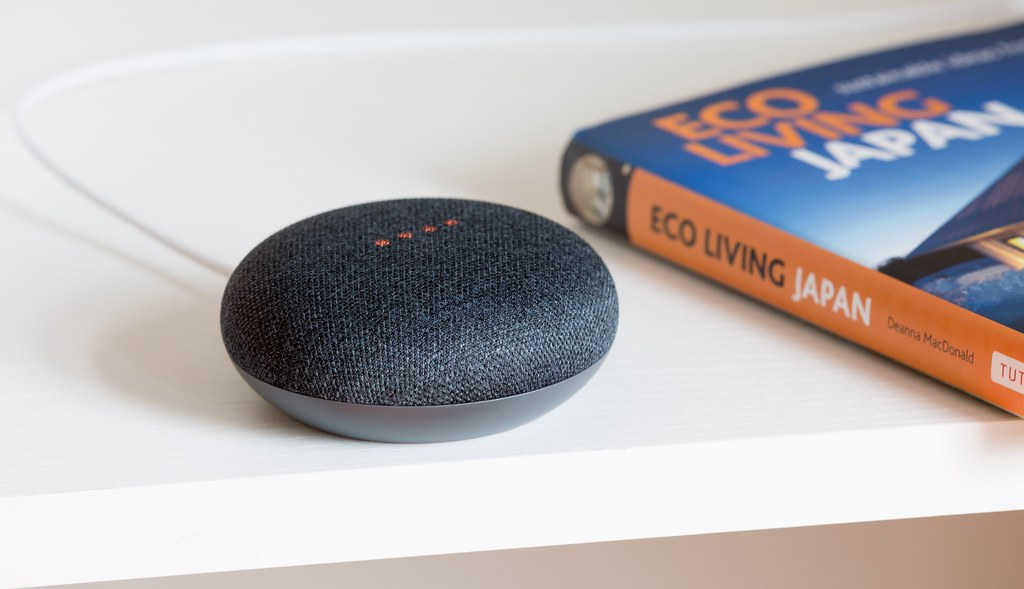
If you own an Apple iOS smartphone, you may associate it with the Nest Mini by following these steps.
Start by tapping the menu button, selecting the settings menu, and finally, the Bluetooth option.
You must activate Bluetooth by turning the switch to the “ON” position.
When the device is done scanning for compatible gadgets, you may then pick the Nest MIni.
If you want to make your linked devices work together, you may do so by listening to music or the radio.
To use on a Windows-based computer
When using a Windows computer, these are the steps to connect the Nest Mini to your computer.
- To find Bluetooth, press the Start button and enter that word.
- Then, choose “Bluetooth Settings” from the list of results and click it to open.
- Third, activate Bluetooth, and choose the Nest Mini from the list of connected devices.
- Listening to any audio file on the Nest Mini after it has been linked is possible.
- On computers running Apple’s Macintosh Operating System
- Connect your Mac to a Nest Mini by following these instructions.
- From the main screen, choose Apple > Settings > General.
- If you want to change how your computer operates, go to System Preferences.
- Turn on the function by clicking the Bluetooth icon.
- Choose the Nest Mini from the list of connected devices.
Your Nest Mini can play music, podcasts, and other media when you sync it with your smartphone.
Do you want to know how to get the most out of your Nest Mini and Google Home app? Now, we can assure you that the number of options is staggering.
How about the fact that the Nest Mini can be programmed with genuine, useful routines? Making calls and prerecorded messages only by talking into your phone is possible.
| Problem | Cause | Fix |
|---|---|---|
| Nest Mini not found during pairing | Pairing mode not active | Say “Hey Google, turn on Bluetooth” or use the Google Home app |
| No sound after pairing | Wrong audio output | Switch audio output manually on your device |
| Random disconnections | Bluetooth interference | Move Nest Mini away from walls, metal, or other electronics |
| Device won’t power on | Faulty cable or adapter | Try using a different power cable/outlet |
| Lag or sound delay | Weak Bluetooth signal | Stay within 10 feet of the speaker |
Bluetooth Issues
While the Nest Mini may be easily set up and connected to your smart device over Bluetooth, it has been known to suddenly stop working.
And what will you do when your Nest Mini loses its Bluetooth capabilities? Many things, from a little glitch in the program to a serious failure in the hardware, might cause such an immediate stop in operations.
Whatever the case, try applying these adjustments to your Nest Mini to see if it helps.
The Device Needs to Be Restarted

One of the most effective solutions you may conduct in difficult situations is a fast restart of the device, as easy as it appears.
A power cycle test is the most effective approach to restart your Nest Mini in extreme instances like the one at hand.
The process is straightforward. If you want to turn off the Nest Mini, just pull the plug. You should disconnect it for a while.
Then, after a few seconds, let go of the Nest Mini’s central button. Repeat the previous step many times.
Reconnect the power source and examine it for malfunction immediately.
To Detect Interference
A word of caution while utilizing Bluetooth on your Nest Mini: make sure there are no sources of interference in the area.
Bluetooth connections may be disrupted by using other electronic devices, such as video game consoles, cell phones, tablets, etc.
If you’re having connectivity problems, try turning off any such gadgets.
Methods for Performing a Factory Reset on the Nest Mini
As a final option, consider resetting the device if you cannot determine the full scope of the problem.
By pressing the Reset button, you may restore the system to its original state, erasing any changes you may have made to the settings.
There are two methods for resetting the Nest Mini. Press and hold the Reset button for a few seconds to reset your Nest Mini.
The first Nest Mini devices did have a Reset button on the bottom, but the newer variants do not.
To power cycle, a newer model, disable the microphone using the slider and then press and hold the device’s Center button until it powers down and back up.
Conclusion
Knowing that your smart speaker can at least stream music is comforting, even if you can’t utilize most of the Nest Mini’s functions without an active internet connection. If you want to activate Bluetooth on your Nest Mini and start pairing devices, then you should read every word of this guide.
Check out the issues and solutions area if you’re experiencing trouble with pairing or anything else.
Some problems can call for an investigation by specialists. To get further help in such a situation, try contacting Google’s support team.
-

 Gadgets3 years ago
Gadgets3 years agoDoes Nest Thermostats Contain Cameras Or Microphones? Is It Safe For you?
-

 Guides1 year ago
Guides1 year ago10 Best Apps To Control All Your Smart Home Devices.
-

 Gadgets3 years ago
Gadgets3 years agoWhat Is The Purpose Of Red Button On The SimpliSafe Keypad?
-
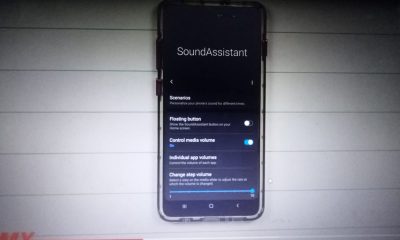
 Gadgets3 years ago
Gadgets3 years agoComplete Guide About Equalizer settings for Samsung-Soundbar
-

 Accessories2 years ago
Accessories2 years agoBlink Camera’s Temperature Sensor Settings, and More
-

 Accessories2 years ago
Accessories2 years agoCan Siri Control Samsung Televisions And Are Samsung TVs Homekit Compliant?
-

 Gadgets3 years ago
Gadgets3 years agoFitbit Symbols Meaning: What Do The Fitbit Icons Mean?
-

 Solutions3 years ago
Solutions3 years agoWhy is My Samsung TV Picture So Dark? Exploring the Possible Causes