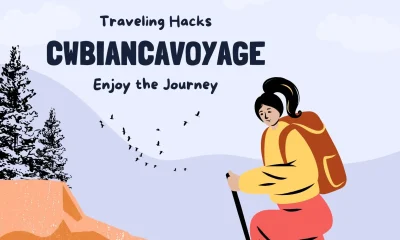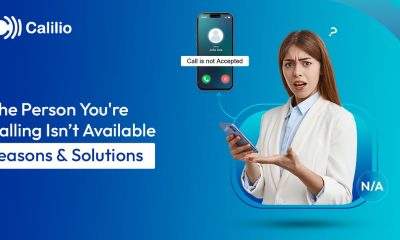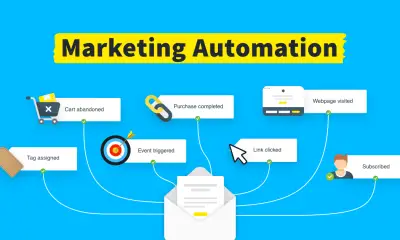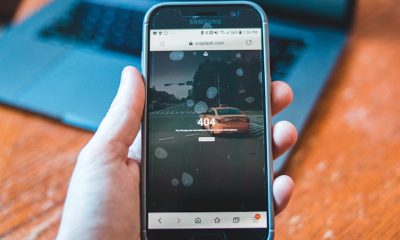Guides
Android Emulator: Complete Guide for Beginners and Experts

Introduction
In the modern digital era, smartphones are at the center of our lives, with Android powering the majority of them. But what if you want to run Android apps or games on your computer, test applications without buying dozens of devices, or simulate different Android versions quickly? That’s where Android emulators come in.
An Android emulator is a software program that creates a virtual Android environment on your PC or laptop. It allows developers, testers, and everyday users to mimic the experience of using a real Android device, right from their desktop. Emulators replicate both hardware and software features, offering a cost-effective and convenient solution for app development, quality testing, and even gaming.
This article provides a complete overview of Android emulators — how they work, their advantages, limitations, popular options, and practical tips to maximize performance. Whether you’re a developer, tester, or gamer, this guide will help you choose and use emulators effectively.
What Is an Android Emulator?
An Android emulator is software that replicates the functionality of an Android device on a computer. It acts as a virtual device with configurable specifications like Android version, screen size, resolution, RAM, sensors, and storage. This enables you to install, run, and test Android applications as though they were operating on real hardware.
By mimicking hardware components such as CPU, GPU, memory, and sensors, the emulator creates a controlled, reliable, and flexible environment. Developers can test across different device profiles, gamers can play mobile games with a larger screen and keyboard, and businesses can ensure app compatibility across a wide user base.
How Do Android Emulators Work?
At the core, Android emulators rely on virtualization technology. Here’s how they operate:
-
System Image Simulation
The emulator loads a system image that corresponds to a specific Android version. This image includes the OS, system libraries, and essential services. -
Hardware Virtualization
Using CPU extensions like Intel HAXM or AMD Hyper-V, the emulator mimics device hardware such as processors, GPU, and sensors. Hardware acceleration improves speed and reduces lag. -
Software Translation
If the host system and emulator images don’t match in architecture (for example, ARM vs x86), the emulator uses binary translation. This makes apps run but may cause slower performance. -
Input and Output Mapping
Mouse, keyboard, or controller inputs are mapped to touchscreen interactions, while computer audio and display replicate mobile outputs.
Benefits of Android Emulators
Android emulators provide significant advantages across different use cases:
1. Cost Savings
Buying multiple devices for testing or playing games is expensive. An emulator gives you access to multiple versions and configurations without extra hardware.
2. Broad Device Coverage
Developers can replicate smartphones, tablets, Android TV, or even Wear OS devices with different screen sizes and resolutions.
3. Faster Testing and Debugging
Launching apps on an emulator is often quicker than on physical devices. Features like snapshots and quick boot save time during iterative development.
4. Simulation of Real-World Conditions
You can mimic GPS locations, network latency, battery states, and sensor behaviors. This helps identify potential app issues before real-world release.
5. Gaming Convenience
Gamers benefit from smoother controls, larger displays, and the ability to run multiple accounts simultaneously using emulator instances.
Limitations of Android Emulators
While powerful, emulators aren’t perfect. Here are the main drawbacks:
-
Performance Lag
Without proper hardware acceleration or sufficient RAM/CPU, emulators can feel sluggish. -
Incomplete Hardware Simulation
Features like camera quality, battery drain, or mobile signal strength are hard to replicate precisely. -
High Resource Usage
Running multiple virtual devices requires strong PC hardware with significant RAM and processing power. -
Compatibility Issues
Some apps and games detect emulators and block functionality to prevent cheating or misuse. -
Limited Real-World Accuracy
Subtle issues such as touch sensitivity, overheating, or real battery drain don’t appear in emulator testing.
How to Choose the Right Emulator
When selecting an emulator, focus on your primary use case and compare these factors:
-
Performance: Look for support for hardware acceleration, quick boot, and smooth graphics.
-
Device Variety: Ensure it supports different Android versions and device profiles.
-
Features: Developers need debugging tools, while gamers need controller support and screen recording.
-
Ease of Use: A user-friendly interface saves time.
-
Stability: Frequent updates and strong community support indicate reliability.
-
Cost: Some emulators are free; others charge for premium features or cloud-based access.
Popular Android Emulators
1. Android Studio Emulator
The official Google emulator, best for developers. It provides accurate testing, advanced debugging tools, and broad Android version support.
2. BlueStacks
Popular among gamers. It offers smooth performance, keyboard mapping, and multiple instance management.
3. NoxPlayer
Gaming-focused with controller support and customization options. Lightweight and user-friendly.
4. LDPlayer
Optimized for performance in Android gaming, with multi-instance sync and compatibility for many popular games.
5. MEmu
Offers a balance of gaming performance and general app use. Known for its speed and flexibility.
Tips for Optimizing Emulator Performance
-
Enable hardware acceleration (HAXM, Hyper-V, KVM).
-
Choose x86 images instead of ARM when available for faster execution.
-
Allocate more RAM and CPU cores to your emulator.
-
Use snapshots or quick boot to save startup time.
-
Close unnecessary background programs to free resources.
-
Update your emulator regularly for stability and new features.
Best Practices for Developers
-
Always test on both emulators and real devices before release.
-
Simulate different network conditions (slow, fast, or offline).
-
Test across screen sizes to ensure responsive design.
-
Validate app behavior with different Android versions for backward compatibility.
-
Use built-in debugging tools to capture logs, memory usage, and performance issues.
Best Practices for Gamers
-
Map your keyboard or controller for smoother gameplay.
-
Enable high-performance mode on your PC.
-
Run games in full-screen mode for an immersive experience.
-
Use multi-instance features to play multiple accounts or games simultaneously.
-
Regularly clear cache and storage to prevent lag.
Read More: Top Content Creation Tools for Quality & Efficiency in 2025
Conclusion
Android emulators have become essential tools for developers, testers, and gamers. They offer flexibility, cost savings, and the ability to simulate multiple devices and Android versions without the need for extensive hardware. Developers benefit from quicker testing and debugging, while gamers enjoy enhanced performance, larger screens, and advanced control options.
However, emulators are not a perfect replacement for real devices. They may struggle with performance, miss certain hardware behaviors, and consume significant resources. The key is balance: use emulators for broad testing and convenience, but validate critical functionality on physical devices to ensure accuracy and reliability.
By choosing the right emulator, optimizing settings, and following best practices, you can make the most of this technology. Whether you’re building the next big app or enjoying your favorite mobile games on PC, Android emulators open up a powerful new way to interact with the Android ecosystem.
FAQs
1. What is an Android emulator used for?
An Android emulator allows you to run Android apps, test applications, or play mobile games on your computer. It simulates a real Android device virtually.
2. Can I play games on an Android emulator?
Yes. Emulators like BlueStacks, NoxPlayer, and LDPlayer are optimized for gaming, offering smooth performance, keyboard mapping, and multi-instance support.
3. Do Android emulators require a powerful PC?
While basic emulators can run on average machines, high-performance gaming or multiple virtual devices need more RAM, CPU cores, and a good GPU.
4. Are emulators safe to use?
Yes, as long as you download them from trusted sources. Official and reputable emulators are safe, but avoid unofficial downloads to prevent malware.
5. Is emulator testing enough for app development?
No. Emulators are excellent for quick testing and debugging, but final testing on real devices is necessary to ensure accurate performance in real-world conditions.
-

 Gadgets3 years ago
Gadgets3 years agoDoes Nest Thermostats Contain Cameras Or Microphones? Is It Safe For you?
-

 Guides1 year ago
Guides1 year ago10 Best Apps To Control All Your Smart Home Devices.
-

 Gadgets3 years ago
Gadgets3 years agoWhat Is The Purpose Of Red Button On The SimpliSafe Keypad?
-
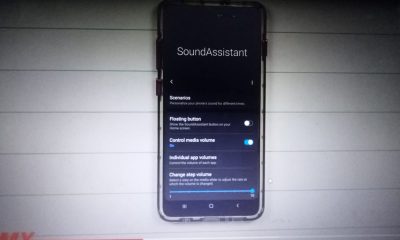
 Gadgets3 years ago
Gadgets3 years agoComplete Guide About Equalizer settings for Samsung-Soundbar
-

 Accessories2 years ago
Accessories2 years agoBlink Camera’s Temperature Sensor Settings, and More
-

 Accessories2 years ago
Accessories2 years agoCan Siri Control Samsung Televisions And Are Samsung TVs Homekit Compliant?
-

 Gadgets3 years ago
Gadgets3 years agoFitbit Symbols Meaning: What Do The Fitbit Icons Mean?
-

 Solutions3 years ago
Solutions3 years agoWhy is My Samsung TV Picture So Dark? Exploring the Possible Causes