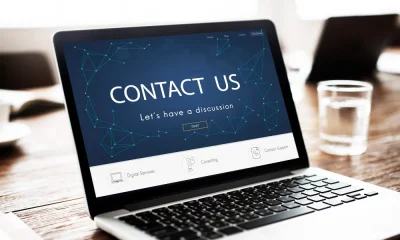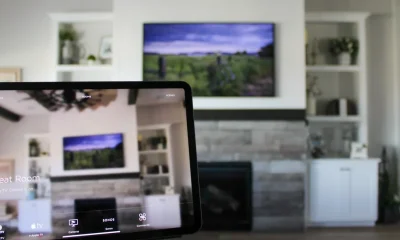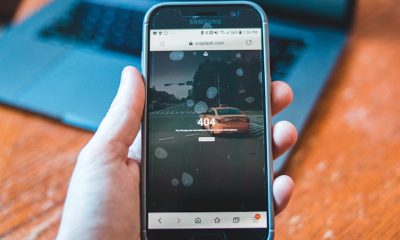Guides
Why You See “You Have Been Blocked Originating Messages
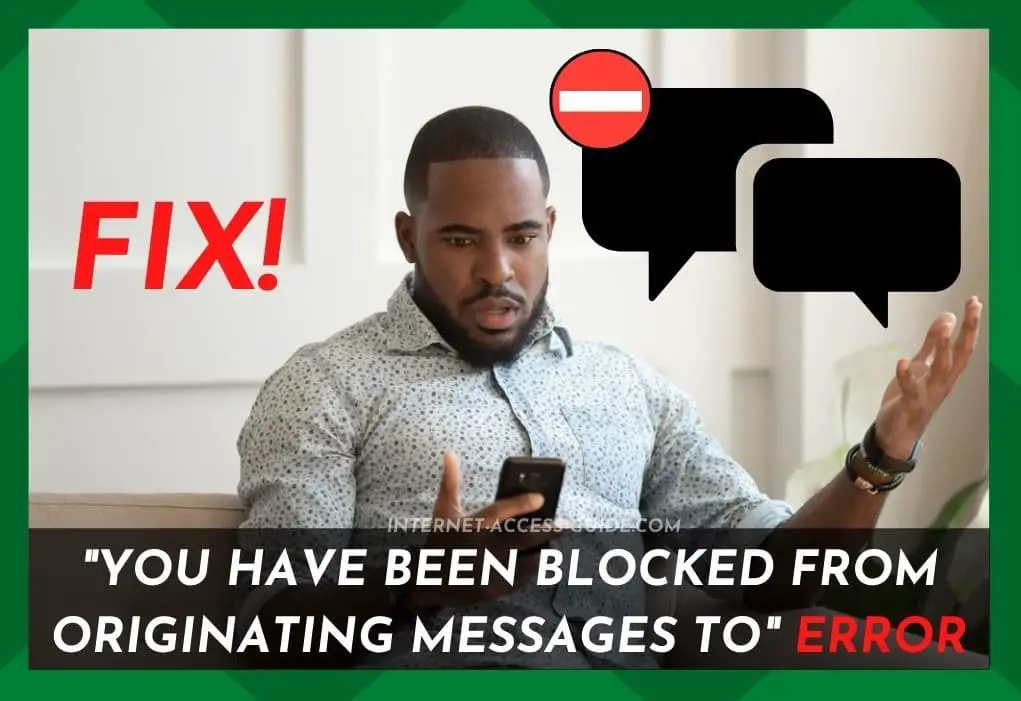
Introduction
Few things are more frustrating than trying to send an important text, only to see the notification: “You have been blocked from originating messages.” For most people, the phrase itself is confusing. What does “originating” even mean? Does it mean you’ve been blocked by the person you’re messaging? Or is something wrong with your phone, SIM card, or network?
The truth is, this error doesn’t always mean someone personally blocked you. Often, it’s caused by your mobile carrier, your phone’s settings, or even temporary glitches. In this article, we’ll explain what the error actually means, the most common causes behind it, and step-by-step solutions you can try. Whether you’re using an iPhone, Android, or another device, the guide below will help you troubleshoot with confidence and fix the issue.
What Does “You Have Been Blocked From Originating Messages” Mean?
When you send a text or SMS, your phone acts as the originator—the starting point of the message. This error means that your attempt to start (or “originate”) the message has been blocked before it could reach the other person.
The block can happen at several points:
-
By the recipient: The person you are trying to message may have blocked your number.
-
By the carrier: Your mobile operator might prevent outgoing texts if your plan doesn’t include SMS, if your account is restricted, or if the system suspects spam.
-
By your phone’s settings or software: Message blocking may be turned on, your app may be corrupted, or parental controls might be active.
-
By technical issues: Problems with your SIM card, poor network coverage, or outdated software can trigger the error even if no one blocked you.
Common Causes of the Error
Understanding the possible reasons is key to solving the problem. Here are the most common causes:
1. Recipient Blocking
If the person you’re texting has manually blocked your number, your message cannot be delivered. Your phone translates this into the “blocked from originating messages” error.
2. Carrier Restrictions
Mobile carriers sometimes prevent outgoing texts:
-
If your plan doesn’t include SMS.
-
If your account is suspended due to unpaid bills.
-
If your number was flagged for suspicious or spam-like activity.
-
If there are technical issues with the carrier’s messaging service.
3. Phone Settings or App Issues
-
You might have accidentally blocked the recipient’s number on your own device.
-
Messaging app cache or stored data may be corrupted.
-
Outdated versions of your phone’s operating system or messaging app can conflict with carrier systems.
4. SIM Card or Network Problems
-
Damaged or improperly inserted SIM cards can block outgoing texts.
-
Weak network signals, airplane mode, or misconfigured APN/network settings may prevent message delivery.
Step-by-Step Fixes
Here’s a practical troubleshooting guide, moving from the simplest to the more advanced steps.
Step 1: Confirm With the Recipient
Before diving into technical fixes, ask the recipient if they intentionally blocked you. If they did, only they can unblock your number.
Step 2: Restart Your Phone
A simple restart clears temporary glitches. You can also toggle Airplane Mode on and off to refresh your connection.
Step 3: Check Your Block Lists
On both Android and iPhone, go to your call or messaging settings and make sure the number isn’t blocked by mistake.
Step 4: Clear Your Messaging App Cache/Data
-
On Android: Go to Settings → Apps → Messages → Storage → Clear Cache.
-
On iPhone: Restart the device or reinstall the messaging app if necessary.
This removes corrupted files that may cause blocking errors.
Step 5: Inspect SIM and Network
-
Make sure your SIM card is inserted correctly.
-
Try the SIM in another phone to rule out hardware issues.
-
Check if you have network bars and mobile data is working.
Step 6: Update Software
Install any pending updates for your operating system and messaging app. Updates often fix bugs that interfere with text delivery.
Step 7: Reset Network Settings
This resets Wi-Fi, mobile data, and APN settings back to default. Don’t worry, your photos and files won’t be deleted, but you’ll need to reconnect to Wi-Fi afterward.
Step 8: Contact Your Carrier
If none of the above works, call your mobile provider. Ask them to check if there are restrictions on your line, unpaid bills, or system errors preventing outgoing messages.
Preventing Future Issues
-
Keep your phone’s software up to date.
-
Avoid spamming or sending too many messages at once, as this may trigger carrier filters.
-
Regularly clear cache and restart your phone to prevent glitches.
-
Ensure your mobile plan includes SMS service if you rely heavily on texting.
Read More: G15Tools.com Gadget Review: Honest Insights for Everyday
Conclusion
Seeing the “You have been blocked from originating messages” error can be alarming, but in most cases, it doesn’t mean someone personally blocked you. The issue often comes from carrier restrictions, phone settings, or temporary glitches. By working through the steps in this guide—checking block lists, restarting your phone, updating software, inspecting your SIM, and contacting your carrier if needed—you can usually solve the problem quickly.
The key is to approach the situation calmly and logically: rule out the simplest causes first, then move to more advanced troubleshooting. With patience, you’ll likely restore your ability to send texts without professional help. And if it turns out to be a carrier-side block, their support team will be able to provide clarity and resolution.
FAQs
1. How to fix “You have been blocked from originating messages” on Android?
Start by restarting your phone and clearing the messaging app cache. Then, check your block list, update your phone software, and reset network settings. If the issue persists, contact your carrier.
2. How to know if someone blocked my number or if it’s a carrier issue?
If the error only happens with one person, they may have blocked you. If it happens with all contacts, the problem is likely with your carrier or your phone’s settings.
3. How to unblock message restrictions on my SIM card?
Check with your carrier to ensure your plan includes SMS. If your account is suspended or flagged, only your provider can remove the restriction.
4. How to reset network settings to fix messaging errors?
On iPhone: Go to Settings → General → Transfer or Reset → Reset Network Settings.
On Android: Go to Settings → System → Reset → Reset Network Settings.
5. How to prevent being blocked from sending messages in the future?
Keep your phone updated, maintain a valid service plan, avoid spamming, and regularly clear your app cache. Also, ensure your SIM is working properly and your network connection is stable.
-

 Gadgets2 years ago
Gadgets2 years agoDoes Nest Thermostats Contain Cameras Or Microphones? Is It Safe For you?
-

 Guides1 year ago
Guides1 year ago10 Best Apps To Control All Your Smart Home Devices.
-

 Gadgets2 years ago
Gadgets2 years agoWhat Is The Purpose Of Red Button On The SimpliSafe Keypad?
-
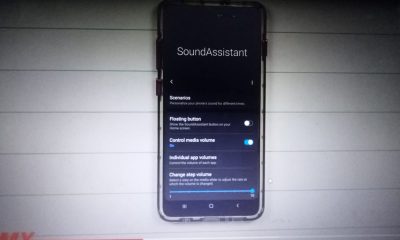
 Gadgets2 years ago
Gadgets2 years agoComplete Guide About Equalizer settings for Samsung-Soundbar
-

 Accessories2 years ago
Accessories2 years agoBlink Camera’s Temperature Sensor Settings, and More
-

 Solutions3 years ago
Solutions3 years agoWhy is My Samsung TV Picture So Dark? Exploring the Possible Causes
-

 Gadgets3 years ago
Gadgets3 years agoFitbit Symbols Meaning: What Do The Fitbit Icons Mean?
-

 Accessories2 years ago
Accessories2 years agoCan Siri Control Samsung Televisions And Are Samsung TVs Homekit Compliant?