Solutions
Does Your Airpods Sound Low: Quick Fixes For Volume Issues Of Airpod

This post will walk you through troubleshooting and fixing the volume issues that you’re having with your AirPods. These suggestions are applied to the original AirPods, the AirPods 2, and the AirPods Pro.
The Reasons Behind Your AirPods’ Remarkable Silence
There are a lot of factors that may affect how your AirPods sound. Because the volume is controlled by your iPhone, there are occasions when the phone itself rather than the ear pieces itself are the source of the problem.
It’s also possible that you’re having trouble pairing the AirPods, experiencing difficulties with the different sound settings, or even hearing a lesser quality of music because the battery life of the AirPods is becoming too low.
If there is no immediately apparent issue, you should just go through the troubleshooting procedures presented below until you reach the step that puts an end to the problem.
How to Increase the Volume of Your AirPods When They Are Too Quiet?
These procedures for troubleshooting AirPods are, for the most part, quick and easy. Give each one a go to see if any of them can fix the sound problems you’re having. If this is not the case, go to the next possible remedy.
Raise the iPhone’s volume to its maximum setting. Because the AirPods don’t have a volume control, you have to depend on the one on your iPhone to adjust the volume of the sound. Given how simple it is to miss, this is a fantastic place to start looking for answers.
- Turn off the mode that uses little power. If the iPhone is set to Low Power mode, it may harm some non-essential systems, which may result in the music being played at a level that is lower than normal. Put it into aeroplane mode and use your AirPods with your iPhone in the usual power mode.
- Check to ensure that the AirPods have a full charge. There is a possibility that the AirPods may act erratically if they have a very low battery. First, let the batteries an hour or two to fully charge, and then run another audio test.
- Turn off any equalization (EQ) settings that are currently active. Even the EQ settings with the word “Booster” in their names have the effect of making the majority of the sound that is played via the AirPods seem softer. It is recommended that the equaliser be turned off.
- Uncheck the box that says “Reduce Loud Sounds.” There may be a setting that’s been activated that caps the volume at its maximum. By following these instructions inside the Settings app, you will be able to deactivate this function with only a touch or two. Reduce the volume of loud sounds under Sounds and Haptics > Headphone Safety. Now, assuming the Reduce Loud Sounds setting is not currently active: (the slider is not green). The headphones will become less noisy if you switch on the Reduce Loud Sounds feature. In the Sounds & Haptics area, you will find a slider that allows you to make those notifications louder. If you are missing calls and alerts because the sound for those features is too low, then you should utilise this slider. This part of the interface is known as the Ringer and Alerts area.
- You can adjust the volume of your iPhone and your Air Pods to sound just right. There is a possibility that the phone and the Air Pods have two distinct conceptions of the lowest and maximum volume levels.
- While listening to music with your AirPods, make sure the volume on your iPhone is turned down. Turn off the Bluetooth. Play some music so that it comes out of the speaker on the iPhone, and then lower the volume back down on the iPhone. Turn on the AirPods’ Bluetooth and then reconnect them.
- It is not very common for this to occur; but, recalibration of the audio levels only takes a minute or two, so you should do it nonetheless. Check to ensure that the volume on both earphones is adjusted to the same level. It’s possible that you changed the settings on your iPhone’s accessibility menu so that the earphones play at a different volume. Navigate to the Settings app on your iPhone, then go to Accessibility > Audio/Visual. Check that the slider is level by positioning the button so that it is in the centre between the L and the R.
- Repair the AirPods with the iPhone to get them working again. Sometimes doing this can fix issues that you’re having with your AirPods or with other Bluetooth devices in general. Go into the Bluetooth settings on your phone, press the circular information icon next to the AirPods, and then pick the Forget This Device option. Do this before attempting to link your devices again. It’s time to clean the AirPods. If none of the aforementioned solutions worked to repair the sound issue, you should probably give the earphones a thorough cleaning. Earwax tends to accumulate on the Apple AirPods since they are used in the ear for long periods. When there is accumulation, a thorough cleaning may create a discernible change in the appearance.
FAQ on How to Fix the AirPods Volume Issue
- Is there a method to control the volume of the AirPods without using your hands?
Yes. Use a Siri AirPods voice command like “Hey Siri, make the volume louder” to increase the volume on your iPhone if you have successfully linked your second-generation AirPods or AirPods Pro with your iPhone.
- Only the Music app on my iPhone is giving me trouble with the AirPods’ loudness. What exactly can I do to make things better?
There could be a problem with some app settings for the Apple Music service. Navigate to Settings > Music, and then make sure that the EQ and Sound Check toggle switches are turned off.
- My AirPods continue to have issues with their volume being too low. What options do I have?
Get in touch with Apple Support or schedule an appointment at an Apple Store. There is a possibility that the AirPods are broken. Make sure that you explain all of the different troubleshooting steps that you’ve performed.
-

 Gadgets1 year ago
Gadgets1 year agoDoes Nest Thermostats Contain Cameras Or Microphones? Is It Safe For you?
-

 Gadgets1 year ago
Gadgets1 year agoWhat Is The Purpose Of Red Button On The SimpliSafe Keypad?
-
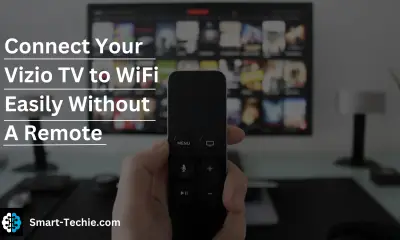
 Solutions2 years ago
Solutions2 years agoHow to Connect Your Vizio TV to WiFi Easily Without a Remote?
-

 Solutions2 years ago
Solutions2 years agoWhy is My Samsung TV Picture So Dark? Exploring the Possible Causes
-

 Accessories2 years ago
Accessories2 years agoCan A Hdmi Splitter Extend The Display To 2 Monitors?
-

 Accessories2 years ago
Accessories2 years agoDo Smart Thermostats Run On Batteries? Let’s Find Out
-

 Gadgets2 years ago
Gadgets2 years agoFitbit Symbols Meaning: What Do The Fitbit Icons Mean?
-

 Solutions2 years ago
Solutions2 years agoWhy Can’t I Stream Netflix From My Phone? | Solution




