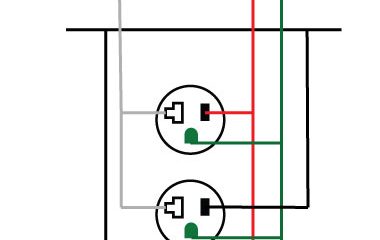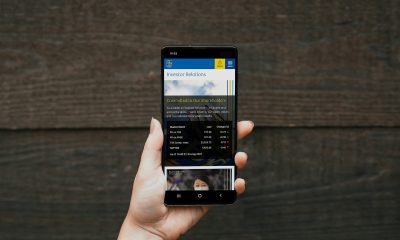Guides
Why Is My Phone Charging Backwards?
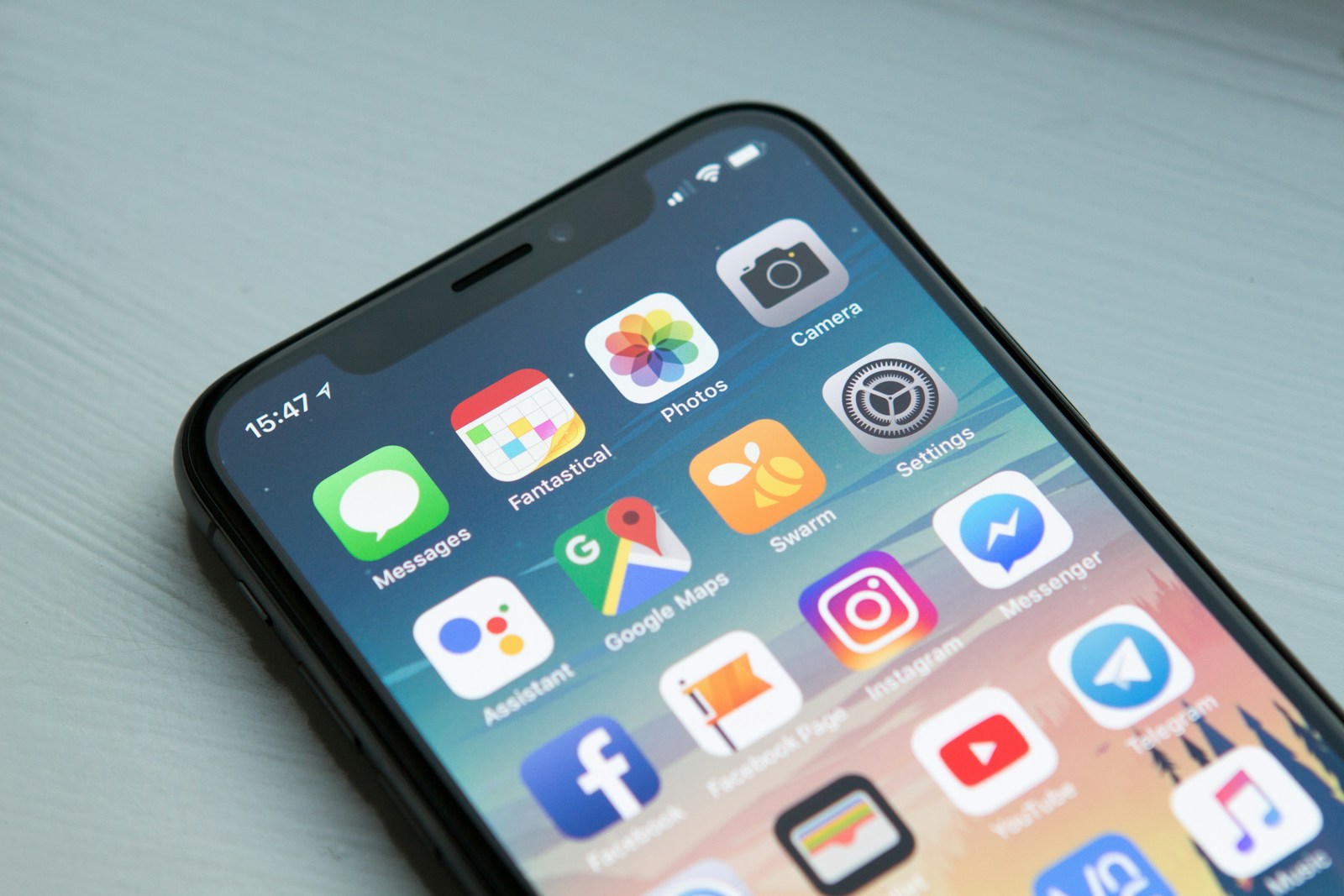
Introduction
Nowadays, everyone is attached to their phone. From having conversations with friends to getting regular updates, it is necessary to have a mobile. Charging our phone is one of the simplest of our daily routines.
If our phone starts charging backward then it is concerning for us because our life is totally dependent on our phone. It can happen due to many reasons. In these situations the users are confused on how to solve this issue and what reasons are behind the issue.
This article will talk in detail about why the phone charges backwards,what things are causing it to charge it in a certain way and some possible solutions.
The phrase charging backward means that your battery percentage is dropping even if your phone is connected to the charger. Normally our battery percentage rises whenever we connect our phone with that charger. It feels like the phone is connected to the charger and you are not even using it but the battery percentage is constantly dropping. Some of the most common reasons for this issue are.
| Cause Category | Specific Issue | How to Check | Underlying Reason | Recommended Fix |
|---|---|---|---|---|
| Charger Power | Low-wattage or weak charger | Compare charger rating vs. phone requirement (e.g., 5W vs. 20W) | Charger cannot supply enough current; phone consumes more than provided | Use manufacturer-recommended high-power charger (match or exceed required watts) |
| Charging Cable | Damaged or substandard cable | Inspect for fraying, bent connectors, loose fit | High resistance or intermittent connection reduces power delivery | Replace with high-quality, certified cable matching phone specs |
| Apps & Processes | Power-hungry apps running (games, streaming) or background syncing | Check battery usage stats; close heavy apps before charging | Apps consume more power than charger supplies, causing net drain | Close/force-stop high-consumption apps; disable unnecessary background services |
| Screen Usage | High brightness or screen-on during charging | Observe brightness level; check if screen active while charging | Screen draws significant power, outpacing charger output | Lower brightness or turn off screen during charging sessions |
| Background Processes | Sync, location services, push notifications continuously running | Review background activity in settings; monitor CPU/wake patterns | Continuous background load increases power draw | Disable nonessential background sync; restrict location usage when idle |
| Charging Port | Dirty, loose, or damaged port | Visually inspect port; wiggle cable gently to test stability; note slow charge | Poor electrical contact increases resistance or intermittent charging | Clean port carefully (compressed air or soft brush); repair/replace port if faulty |
| Component | Ideal Specification | Check Method | Action if Mismatch |
|---|---|---|---|
| Wall Charger | Output rating ≥ phone’s required wattage (e.g., 18–30W for modern smartphones) | Read charger label for volts (V) and amps (A), compute watts (V×A) | Replace with certified fast charger matching phone’s spec |
| USB Cable | Supports required current (e.g., USB-C PD cable rated ≥3A for fast charge) | Use official cable or check packaging/specs for current rating | Use high-quality cable certified by phone maker or reputable brand |
| Power Adapter Port | Clean, undamaged USB port delivering stable voltage/current | Inspect port physically; test with known-good cable & charger | Clean contacts; repair or replace adapter if port faulty |
| Power Source | Stable wall outlet or quality power bank providing sufficient output | Try multiple outlets; ensure power bank supports pass-through charging | Avoid weak USB ports (e.g., old PCs); use reliable power source |
| Usage Factor | Effect on Charging | How to Detect | Mitigation |
|---|---|---|---|
| Active Screen While Charging | High power draw; may cause net discharge | Screen-on duration long; battery % drops despite charger | Turn off screen or avoid heavy usage during charge |
| Background Apps (Streaming, Gaming) | Continuous CPU/GPU use drains battery faster than charge | Check battery usage graph; see apps consuming >30% while charging | Close or pause such apps; use airplane mode (with Wi-Fi off) if urgent |
| Sync & Location Services | Frequent wake-ups and GPS use increase drain | View background activity stats; notice high “awake” time | Temporarily disable sync or location services during charging |
| High Screen Brightness | Significant drain; charger may not keep up | Brightness set near maximum; battery drops while screen on | Lower brightness or use auto-brightness; charge in dark mode/off-screen |
| Heavy Notifications or Updates | Frequent wake & data transfer drains battery | Notice frequent wake events; sudden CPU spikes in battery stats | Disable auto-updates or schedule them outside charging periods |
| Step | Action | Check/Condition | Next Step |
|---|---|---|---|
| 1 | Verify Charger & Cable | Is charger wattage ≥ phone’s requirement and cable in good shape? |
|
| 2 | Check Device Modes & Settings | Airplane Mode off, Do Not Disturb off, correct network if using VoIP? |
|
| 3 | Close Power-Draining Apps | Are streaming/gaming apps or heavy background processes active? |
|
| 4 | Adjust Screen & Background Settings | Screen brightness high or background sync/location active? |
|
| 5 | Inspect Charging Port & Device Hardware | Port dirty or loose? Device overheating? |
|
| 6 | Test with Alternate Power Source | Try different outlet, power bank, or wireless charger (if supported) |
|
| 7 | Check Battery Health & System Logs | Battery health degraded? System warnings in diagnostics? |
|
| Frequency | Task | Details |
|---|---|---|
| Weekly | Inspect Charging Cable & Port | Look for fraying, test fit; clean port of dust/debris |
| Monthly | Review Battery Usage | Check battery stats for unusual drain; close unused background apps |
| Monthly | Test Charger Performance | Verify charger output with phone; use original or certified replacement if slow |
| Quarterly | Update Software & Firmware | Install OS updates—may include battery/charging optimizations |
| Quarterly | Check Battery Health | Use built-in diagnostics or third-party apps; note significant capacity loss |
| As Needed | Replace Aging Battery | If battery health <80% or frequent backward charging persists, consider replacement |
Because of Low Power Charger
One of the most common reasons for any phone to charge backward is because of the low power or weak charger. Every phone has a range of different types of charging power so they need this charging power to charge effectively. Chargers are typically measured in watts that are combined with volts and current output.
It happens because if the charger has lower power than the phone then the charger will not be able to keep up with the phone’s energy. So the phone has more energy from the charger which causes it to charge backwards.
For example if someone uses a 5W charger for a phone that needs a 20W charger then it can easily result in slow charging or even charging backwards.

Damaged Charging Cable
It is usual and normal for the charging cables to be damaged and it can result in the rate of charging. Every phone has a range of different types of charging power so they need this charging power to charge effectively.
If someone uses a cable that is made by a cheap company then it can be damaged easily and cause the phone to charge backward. Charging cables are typically measured in watts that are combined with volts and current output. It happens because if the charging cable has lower power than the phone then the charger will not be able to keep up with the phone’s energy.
So the phone has more energy from the charging cable which causes it to charge the phone backwards.
Some Apps Using More Power
Some apps like streaming platforms or high quality games need a higher amount of energy for charging that can affect the phone power rate. Sometimes it happens that we forget to close the apps and if these apps are running behind when the phone is charging it means that they are consuming more power than our charger can provide which can cause it to charge backwards.
There are also some other apps that continue to use location or power even if they are not running which can cause battery deficit. These are the reasons that are behind your phone charging backward so it’s important to double check if any high quality app is running on your phone if the phone is plugged in.
Screen Brightness Issue
Screen is one of the most power consuming parts of our phone. High brightness can cause the phone to charge backwards by draining the battery quickly especially when we are using the phone. Sometimes it happens that we forget to close the apps and if these apps are running behind when the phone is charging it means that they are consuming more power than our charger can provide which can cause it to charge backwards.
There are also some other apps that continue to use location or power even if they are not running which can cause battery deficit. It happens that the charges sometimes cannot keep up with the high quality demand power that phone requires.
It is advisable not to keep the phone in the maximum brightness because it drains the battery quickly but it also has a negative effect on our eyes and mind.
Check Background Processes
There are some background processes in our phone that continuously run even if we are not using them. Like notifications, updates or data syncing activity. It happens that the charges sometimes cannot keep up with the high quality demand power that phone requires.
It is advisable not to keep the phone in the maximum brightness because it drains the battery quickly but it also has a negative effect on our eyes and mind. These apps can use a large amount of battery which can lead to battery designing and causing charging backwards.
If your phone is continuously being used then it can affect the charging in a great way and can cause battery issues in your device.
Charging Port Issue
Charging port can be damaged easily by even a minor convenience like dust because it interrupts the connection between the phone and the charging cable. It can result in extremely slow charging if the charging port is not working properly. It also happens at sometimes the charging port cables are damaged so they do not make proper connection with the charger which can cause the phone to charge backwards.
These apps can use a large amount of battery which can lead to battery designing and causing charging backwards. If your phone is continuously being used then it can affect the charging in a great way and can cause battery issues in your device.

Certain Ways to Fix this Issue
There are many ways through which we can solve this problem at home without causing our phone to be damaged.
Using a High Power Charger
It is important to have a high quality charger in order to fix the charging issue with your device. Sometimes it happens that the phone comes with a low quality charger. Every phone has a range of different types of charging power so they need this charging power to charge effectively.
Chargers are typically measured in watts that are combined with volts and current output. It happens because if the charger has lower power than the phone then the charger will not be able to keep up with the phone’s energy.
Having the Right Charging Cable
It is necessary to have a good charging cable that has no damage to ensure fast charging. It is usual and normal for the charging cables to be damaged and it can result in the rate of charging. Every phone has a range of different types of charging power so they need this charging power to charge effectively.
If someone uses a cable that is made by a cheap company then it can be damaged easily and cause the phone to charge backward.
Close Power Consuming Apps
Before charging effectively, it is necessary to close apps that consume battery fast. Close any app that you think isn’t necessary before plugging in your phone.
Conclusion
Charging our phone is one of the simplest of our daily routines. If our phone starts charging backward then it is concerning for us because our life is totally dependent on our phone. It can happen due to many reasons. In these situations the users are confused on how to solve this issue and what reasons are behind the issue.
-

 Gadgets2 years ago
Gadgets2 years agoDoes Nest Thermostats Contain Cameras Or Microphones? Is It Safe For you?
-

 Guides12 months ago
Guides12 months ago10 Best Apps To Control All Your Smart Home Devices.
-

 Gadgets2 years ago
Gadgets2 years agoWhat Is The Purpose Of Red Button On The SimpliSafe Keypad?
-
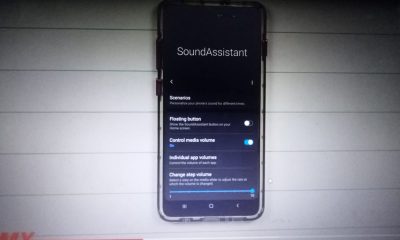
 Gadgets2 years ago
Gadgets2 years agoComplete Guide About Equalizer settings for Samsung-Soundbar
-

 Gadgets2 years ago
Gadgets2 years agoFitbit Symbols Meaning: What Do The Fitbit Icons Mean?
-

 Solutions2 years ago
Solutions2 years agoWhy is My Samsung TV Picture So Dark? Exploring the Possible Causes
-
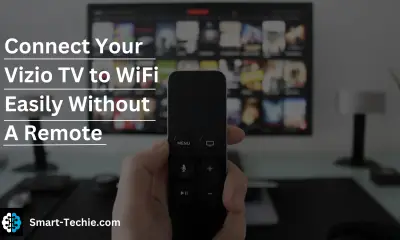
 Solutions2 years ago
Solutions2 years agoHow to Connect Your Vizio TV to WiFi Easily Without a Remote?
-

 Accessories2 years ago
Accessories2 years agoBlink Camera’s Temperature Sensor Settings, and More