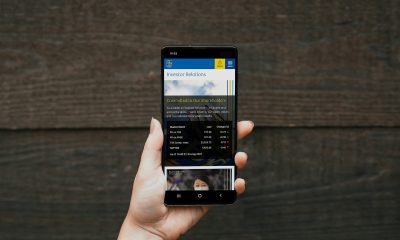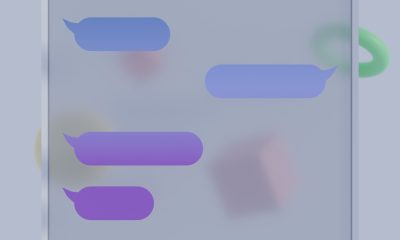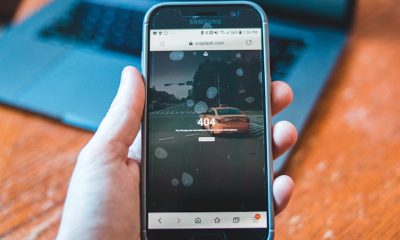Uncategorized
How To Power Off The Echo Show And Ways How To Dim It?

You may view your favorite videos on the Amazon Echo Show, which is a voice-activated gadget with a touchscreen display that can measure up to 15 inches and allows you to see song lyrics, album art, and other information while you listen to music or browse the internet.
But what happens if you change your mind and decide that you no longer want the Echo Show on? Or when you want to turn the display off completely?
You may turn off the Echo Show by pressing and holding the mute button for around two to three seconds, then choosing “OK” when requested to do so. By asking “Alexa, turn off the screen,” the user is able to switch off the display without having to power down the Echo Show.
With this command, the screen will go dark and stay that way till you touch it or use the wake word.
Although turning off the screen on your Echo Show in the bedroom may be convenient at times, I wouldn’t advocate doing it just before bed since you will still be able to get messages and alarms.
Let’s go through your choices, and then it’s up to you to pick whether you want to turn the screen down, turn it off entirely, or totally power down the Echo Show.

Turn off The Echo Show Screen.
You should know by now that the screen on your Echo Show may be turned off at any time. This will simply turn off the display; in order to turn it back on, you will need to use either voice instructions or touch the screen.
This is especially helpful in the event that an unexpected visitor walks into the room when you’re watching anything on the screen and you don’t want them to see what you’re looking at.
Simply uttering the phrase “Alexa, turn off the screen” or “Alexa, turn off the display” will cause the screen on your Echo Show to go dark.
Touching the screen or using the wake word for your device, which is “Alexa” by default, will allow you to turn the screen back on.
Power Off Amazon Echo Show.

It is not immediately visible, nor is it widely documented, but the Echo Show can have all of its power cut off without having the power source disconnected.
As I was explaining before, it is possible to turn off the Echo Show by pressing and holding the mute button for two to three seconds and then choosing “OK” when requested. If you do not want to turn off the Echo Show, you must first choose the “Cancel” option.
In the same manner, the Echo Show’s volume may be restored to its previous level by depressing and holding the mute button for a few seconds.
On the top of the Echo Show, the button that is farthest to the left is the mute button. It is the button that, when tapped, displays a red color.
Turning off the power to the Echo Show and then turning it back on again is the same as restarting it. In my experience fixing issues with the Echo Show, I haven’t had to do this step, but it is often the first thing that has to be done when there is a problem with the software on an electrical device.
Dim the Screen on the Echo Show.
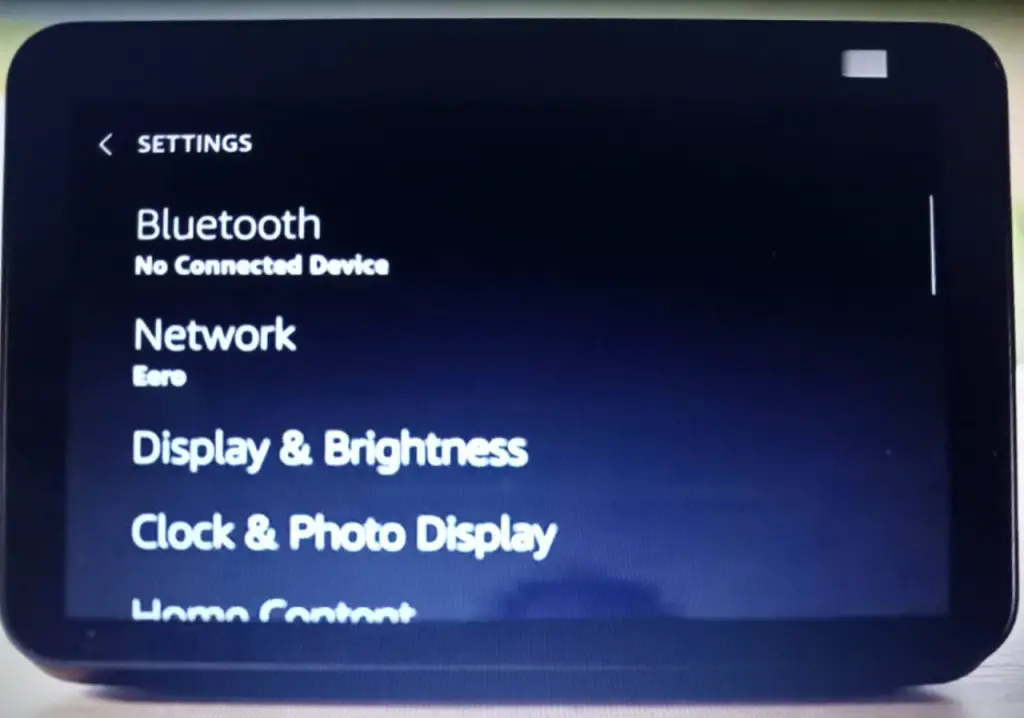
There are a few different approaches you may take if you want to reduce the brightness of the screen.
The brightness of the screen on the Echo Show can be manually adjusted or automatically adjusted using “Adaptive Brightness,” which adjusts the brightness based on the light in the room, or “Sunrise Effect,” which adjusts the brightness based on your alarm clock. Both of these features are available on the device.
Entering the settings menu and choosing Display & Brightness will lead you to the many choices for the level of brightness.
Manual adjustments to the brightness are helpful when you just need to make a single adjustment to the brightness rapidly, but they may become quite cumbersome when you need to make changes to the brightness on a regular basis.
When I use my Echo Show, I have it set to utilize adaptive brightness, which adjusts the device’s brightness depending on how light the room is.
Either a built-in ambient light sensor that determines how much light there is in the room or, on more modern models, it will utilize the camera to determine how much light there is in the room.
The “Sunrise Effect” is an additional function that is activated when adaptive brightness is switched on, and its name describes what it does. This function will progressively brighten the display over the course of the preceding 15 minutes before your alarm is supposed to go off.
The Sunrise Effect will only brighten the display for alarms that are set between the hours of 4:00 and 9:00 in the morning. There are two additional modes, Night Mode and Do Not Disturb, that may affect the brightness of the Echo Show in addition to the brightness options that are already there.
Enable Do Not Disturb (And Optionally Turn Off the Screen)
Let’s say you’re trying to get some shut-eye and you don’t want to be jolted awake by the sound of your Echo Show. Do Not Disturb is the function you want to employ if you want complete quiet in addition to a darker screen.
The Do Not Disturb mode will turn off all alerts, with the exception of alarms and timers.
You may activate the Do Not Disturb mode on your Echo device by saying “Alexa, do not disturb” or by going into the settings menu, choosing the “Do Not Disturb” option, and then touching the Do Not Disturb toggle switch.
In the “Do Not Disturb” settings menu, you may program the “Do Not Disturb” mode to turn on and off on its own at the times you choose.
The screen of the Echo Show will automatically turn off or dim when the “Do Not Disturb” option is activated, depending on whether or not the “Ambient Clock” setting is also active.
Go to your phone’s settings, then tap “Clock & Photo Display,” and finally, at the very bottom of the screen, hit the “Ambient Clock” toggle switch to turn it on or off.
Do Not Disturb does not prevent you from utilizing the Echo Show in any way, since you can still interact with it by saying “Alexa,” or by touching the screen.
Turn On the Night Mode.

When the screen is inactive, Night Mode will display a darker version of the clock on your device. It is intended to be used throughout the night, as the name indicates, however there are two different activation methods available: either on a predetermined timetable or automatically.
If the Night Mode is configured to activate itself automatically, it will do so dependent on the brightness of the surrounding environment.
Summary
The Amazon Echo Show is equipped with a number of settings that may be adjusted in order to get the optimal degree of brightness for any given environment.
The brightness of the screen on the Echo Show may be adjusted in a number of different ways, depending on your preferences.
You have the option of manually adjusting the brightness, enabling adaptive brightness, which will change the brightness based on the light in the room, using the “Sunrise Effect” to gradually brighten the display over the course of 15 minutes prior to the time that your alarm is set to go off, using Do Not Disturb mode, or using Night Mode.
All of these options are available to you.
In the Do Not Disturb mode, all alerts will be silenced with the exception of the timers and alarms that you have set, and the screen will either turn off or become much darker, depending on your preferences.
Night Mode is intended to be used when it is dark outside, and while the screen is not being used, it will display a darkened version of the clock. It is possible to program it to turn on automatically dependent on the brightness of the surrounding environment.
-

 Gadgets2 years ago
Gadgets2 years agoDoes Nest Thermostats Contain Cameras Or Microphones? Is It Safe For you?
-

 Gadgets2 years ago
Gadgets2 years agoWhat Is The Purpose Of Red Button On The SimpliSafe Keypad?
-

 Guides7 months ago
Guides7 months ago10 Best Apps To Control All Your Smart Home Devices.
-
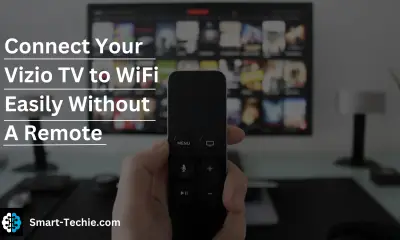
 Solutions2 years ago
Solutions2 years agoHow to Connect Your Vizio TV to WiFi Easily Without a Remote?
-

 Solutions2 years ago
Solutions2 years agoWhy is My Samsung TV Picture So Dark? Exploring the Possible Causes
-
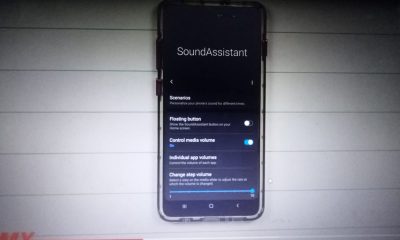
 Gadgets2 years ago
Gadgets2 years agoComplete Guide About Equalizer settings for Samsung-Soundbar
-

 Gadgets2 years ago
Gadgets2 years agoFitbit Symbols Meaning: What Do The Fitbit Icons Mean?
-

 Accessories2 years ago
Accessories2 years agoDo Smart Thermostats Run On Batteries? Let’s Find Out