Uncategorized
Why Can’t I Stream Netflix From My Android And Apple Phone To Tv Or Projector?

Netflix may be seen on a bigger screen by “casting” the app from a mobile device to a Smart TV or projector. If you are having issues casting or streaming Netflix to your Smart TV or projector, try the following troubleshooting steps.
Verify that everything is updated and connected to the same network. You may need to restart the devices and the Netflix app on them. Leave Netflix and sign back in.
In this article, we’ll investigate why some users are unable to stream Netflix from their Android, iOS, or Apple TV device to a TV or projector, as well as potential causes and solutions.
When using an iOS or Android device, how can you get Netflix to play on your smart TV or projector?
We need to double-check our initial configuration of Netflix to identify any potential issues.
If you use one of the following methods to connect your smartphone or tablet to your TV, you’ll be able to play content from the Netflix mobile app on your TV screen.
Your mobile device may double as a remote in certain situations. You’ll discover a variety of mobile device-to-TV connection options below.
There are three methods for streaming Netflix to a TV or projector:
- Cast from your Chromebook
- Join Your Second Netflix Screen Using an External Cable
- Learn How to Use Chromecast to Stream Netflix to Your Smart TV Or Projector.
https://youtu.be/NxxVlueYHKE?si=1Bmwt7BYyTI0xbJH
We use Chromecast to stream Netflix in our house. With Google TV, we have Chromecast. Here is the Google Play Store, where you may purchase one. Amazon doesn’t sell them, at least not anymore.
Several modern ;flat screens have Chromecast already installed. With a Chromecast-enabled TV, you can wirelessly send content from your mobile device to the big screen.
Chromecast is accessible to a wide variety of popular TV manufacturers. They include Hisense, Philips, Sharp, Sony, Toshiba, and Vizio.
Cast from your iOS or Android smartphone by following these steps:
- Launch the Netflix app and log in using your credentials.
- Find the Cast icon in the top or lower right corner of your screen and click it.
- To stream Netflix on a Chromecast, choose the device you’d want to use.
- After making your selection, use the Play button to begin watching the selected program or film.
- Then, you may use your mobile device as a remote to play, stop, and change other settings.
If you’re having trouble using Chromecast, we’ve got some solutions for you down below.
Learn How to Use Netflix on a Second Screen to View Content on Your Smart TV or Projector:
The Netflix mobile app allows you to manage your Netflix experience from wherever your Wi-Fi network extends by connecting to certain TVs, projectors, and streaming media devices.
Using Netflix on a second screen is quite similar to using Chromecast. Netflix still employs the Cast Icon even when no Chromecast device is being utilized.
To utilize your mobile device as a control centre (the second screen):
- Join the same Wi-Fi network that your TV is using on your smartphone.
- Launch Netflix on your home theatre system and mobile device.
- The Netflix account you use on your TV and the one you use on your mobile device must be the same.
- Find the Cast icon in the top or lower right corner of your screen and click it.
- Choose the display device (TV or projector) you’ll use to view Netflix.
- After making your selection, use the Play button to begin watching the selected program or film.
Connecting a mobile device to a TV using an HDMI connection allows the TV to show the material being watched on the smartphone. The several connector types accommodate various mobile device output and television input configurations.
Nonetheless, an HDMI port of some kind will serve as the TV’s input. The HDMI ports on modern Televisions are the industry standard.
Depending on the aspect ratio of your TV and the device you’re watching Netflix on, you may notice some visual variations when connecting the two.
Android:
A USB-to-High-Definition Multimedia Interface cable is what you need to reflect the display of your Android phone or tablet onto your TV.
Samsung DEX, a Linux operating system seen on more recent Samsung phones, is compatible with Netflix.
Most modern Android devices, including phones and tablets, connect to computers through USB Type C (or USB-C) or Type D. (Micro HDMI).
Although VGA connections may still be used by certain older TVs, HDMI connections have mostly replaced them. VGA is an analogue standard that has had its day and no longer transmits audio along with the video.
IOS:
You’ll need iOS 11.2.6 or later on your Apple smartphone with a Lightning connector. You’ll also want an HDMI cable and adapter.
Apple’s support site has further details on available connection kits.
Technically, the original 30-pin Apple connectors are still supported, but how much longer is unknown. You’ll need a composite, component, or HDMI cable to hook up a 30-pin item to your TV.
Please be aware that Netflix no longer supports Apple Airplay. If you’re having problems with your HDMI connection, check out the troubleshooting section.
What to do if Netflix Won’t Play on Your Mobile Device
If Netflix isn’t playing when you try to watch it from your mobile device, you have a few options. First, whether you’re using an Android or iOS smartphone, you may attempt the same troubleshooting methods.
- Sign into the same account on your TV or projector and your mobile device.
- Get your mobile device and TV/Projector on the same network.
- Ensure that the most recent version of the Netflix app is installed on your device (Both on the mobile device and the TV or Projector)
- Ensure sure multicast is turned on your network equipment (Usually enabled by default)
- Netflix must be restarted.
- Turn on the projection system again.
Use these guidelines as a starting point if you are experiencing issues transmitting content from your mobile device to your home theatre system. If these measures prove ineffective, please read on for further situation-specific details.
When Netflix Won’t Play on Chromecast, What Can I Do?
If you’re having problems streaming Netflix from your mobile device to a Chromecast, such as an Android phone or an iPhone, try the following solutions:
Connect your Chromecast to the same Wi-Fi network as your mobile device. Most up-to-date routers broadcast your network on both 2.4 GHz and 5.0 GHz frequencies. Verify that both your Chromecast and mobile device are linked through the 5.0 GHz frequency.
- The 5.0 GHz band is for devices that need rapid data transport, such as those used to transmit video.
- Remove any accents or other symbols from the Chromecast’s name.
- If you need to, here are the steps to rename your Chromecast.
- Get the Google Home app going on your portable device.
- Choose your Chromecast from the list of available devices and press its name.
- Choose Device Info from the list that appears when you tap the Settings button.
- Choose the gadget’s name and tap it. Take off any smiley faces or other symbols from the name.
- After renaming your Chromecast, choose Save to apply the change.
- You may try reconnecting to Netflix by reopening the app.
- Chromecast must be on the same Wi-Fi network as your mobile device if you want to rename it.
- Make sure Netflix is up to date and try again.
- Activate Chromecast again.
- Close Netflix and reopen it.
The Netflix help center has detailed instructions for doing so.
Problems with Netflix’s second screen app not working when connecting a mobile device
If your TV, projector, or streaming media device has the Netflix app loaded, your mobile device can connect with it, enabling you to control your Netflix library from anywhere.
There’s no need for a Chromecast to do this.
Here are some things to try if you’re experiencing difficulties using Netflix’s second screen:
- Apple devices need iOS 6.0 or later, whereas Android smartphones just need 4.0 or later.
- Tablets running Android need Android OS 3.0 (Honeycomb) or later, while phones need Android OS 2.3 (Gingerbread) or later.
- Get the most recent version of the Netflix app on your TV.
- Update the Netflix app on your TV if you haven’t already.
Netflix’s second screen feature is available on most modern devices made after 2014. If you haven’t updated your device in a while and your TV isn’t supported by your mobile device, you won’t be able to utilize this feature.
Check that your mobile device and TV are sharing the same network.
For 2nd Screen to operate successfully, your phone or tablet must be connected to the same network as your TV. If you’re trying to use Netflix on a mobile device, unfortunately, you can’t.
Verify that multicast is enabled on your network equipment.
This is the default setting for most routers.
Find the option to switch your router or modem to multicast mode if it is not already doing so. Owner’s manuals and/or the company’s official website may include useful directions.
Be sure that your TV and mobile device are both logged into the same account.
Both devices need to be logged into the same Netflix account for the Second Screen feature to work.
How to Repair Netflix Streaming Failure using an HDMI Cable
There are two possible outcomes here: either the sound is audible, or there is silence.
If the Netflix stream is streaming audio but not video, the problem is likely with the HDMI copy protection standard known as HDCP.
High-bandwidth Intel Corporation created High-Bit-Rate Content Protection (HDCP) to stop digital music and video from being copied while in transit.

If you’re having trouble viewing the video when streaming Netflix, here’s what to do:
- Just hook it up to the TV like any other device.
- Verify that the HDMI cable has been put all the way into its corresponding port.
- You might try switching the HDMI cable’s plugs around.
- Replace the HDMI cable and see if it helps. Older HDMI cables that are not HDCP compliant will not function.
- You might try a different HDMI port on the TV.
- If you can, switch to a TV with an HDMI input.
- The problem may lie with the TV’s HDMI port if streaming works on a different set.
- If your Netflix video suddenly goes black but the audio continues to play, visit this link for help.
The troubleshooting methods described at the beginning of this part of the article should be followed if you are seeing a black screen without any accompanying audio.
All of the devices and the Netflix app needed to be restarted, and the account needed to be signed out and back in. If you’re seeing a black screen and no sound when using Netflix, please visit this page for help.
Netflix Support
If you’ve tried these and are still having issues after contacting Netflix, they may be able to help. Netflix customers may contact the company through live chat or phone. You may learn more about these techniques on their help page.
-
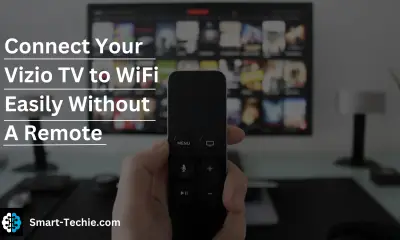
 Solutions2 years ago
Solutions2 years agoHow to Connect Your Vizio TV to WiFi Easily Without a Remote?
-

 Solutions2 years ago
Solutions2 years agoWhy is My Samsung TV Picture So Dark? Exploring the Possible Causes
-

 Accessories2 years ago
Accessories2 years agoCan A Hdmi Splitter Extend The Display To 2 Monitors?
-

 Gadgets2 years ago
Gadgets2 years agoFitbit Symbols Meaning: What Do The Fitbit Icons Mean?
-

 Accessories2 years ago
Accessories2 years agoDo Smart Thermostats Run On Batteries? Let’s Find Out
-

 Solutions2 years ago
Solutions2 years agoWhy Can’t I Stream Netflix From My Phone? | Solution
-

 Solutions2 years ago
Solutions2 years ago8 Ways How To Stop Google Home Nest From Crackling
-

 Solutions2 years ago
Solutions2 years agoHow To Fix Charging Not Available? Iphone Liquid Detected





