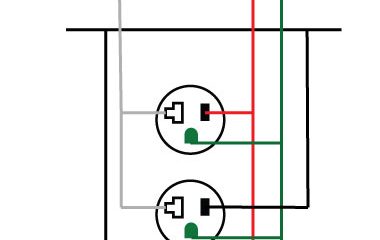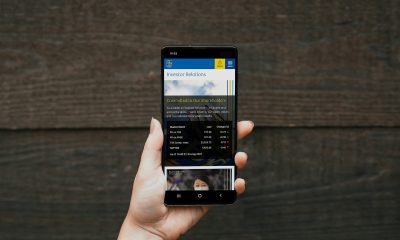Solutions
8 Ways How To Stop Google Home Nest From Crackling
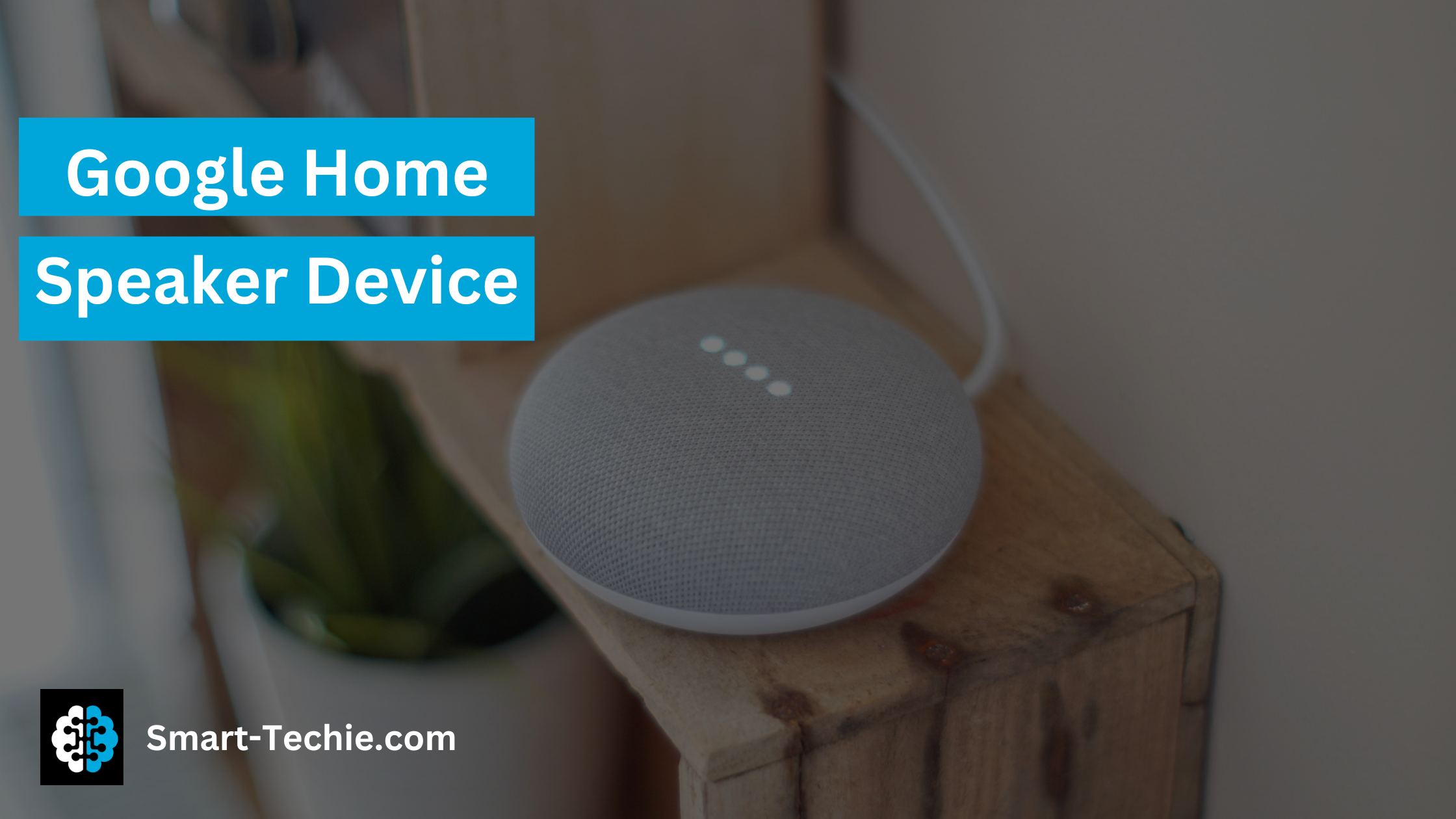
When set to operate on its own, the intelligence of a Google Home speaker has likely to become scary. Many people who use Google Home are unfortunately experiencing the same issue.
They are experiencing noise issues with their Google Home speakers (Home Max, Mini, and Nest).
If you are having a similar problem, check out the potential solution that is discussed in the article to stop the unpredictable beeping coming from Google Home.
Fix for the Google Home Mini’s Random Beeping

Calculate Your Energy Savings Today!
Find out how much you can save with smart devices and solar power. Get personalized insights in seconds—for free!
Try It Free →Let’s get one thing straight: the sporadic chimes coming from your Google Home device are not an attempt to win your heart over. In all seriousness, there is always an explanation for the seemingly random noises that are coming from the Google Home speakers.
What exactly are those causes, and how may they be resolved? Let’s check to see whether they were sent.
https://www.youtube.com/watch?v=IbjUyQ8u5cE&ab_channel=FernandoHerrera
1. Reboot your Google Home device.
It is recommended that you restart your Google Home device before making any changes to its settings.
To do this, disconnect Google Home and let it sit for twenty seconds before plugging it back in.
2. Check All Bluetooth Devices That Are Paired
The sporadic beeps coming from your Google Home or Google Home Mini may be the result of your speaker connecting or disconnecting from a Bluetooth device that’s been linked with it.
Yes, the ding will play each time Google Home connects or disconnects from a Bluetooth source, such as a computer or mobile device.
While there is currently no method to turn off the sound, you can see a list of all the devices that have been associated with your Google Home speaker. You also can check to see whether another device is casting to your Google Home.
Launch the Google Home app to do this. Scroll down until you reach your Google Home speaker, then click on it. You will see that Bluetooth Audio is indicated underneath the name of the speaker when you go on to the next screen. It is a sign that a device is presently linked to the system.
The Google Home Mini will randomly beep 1 and then it will randomly beep 2 after that.
Tap the settings icon at the very top of the same page to display a list of all the devices that have been linked. Tap the Paired Bluetooth devices option after scrolling down the page. If you find a device that isn’t recognized, you should get rid of it.
Three random beeps come from the Google Home Mini.
Four random beeps come from the Google Home Mini.
3. Prevent Unauthorized Users from Taking Control of Your Google Home

The Google Home speaker system has a feature that gives other people in your household the ability to regulate the volume of your speaker.
The volume may be adjusted on Google Home using a mobile device by any user who is connected to the same Wi-Fi network as the device itself. It’s possible that you stopped a song or piece of music, and then someone else began playing it on a mobile device at a lower volume after you did so.
Check Your Energy Costs Instantly!
Use our free calculator to see your savings potential with smart home tech and solar power.
Try It Free →Launch the Google Home app and go to your speaker to deactivate the setting and solve the problem with the random noise that Google Home has been experiencing.
To access the settings, use the gear icon located at the top. To prevent other people from controlling your cast media, make sure the toggle next to it is turned off.
Randomly, my Google Home Mini will beep 5.
Randomly, my Google Home Mini will beep 6.
4. Problems with Power or Wi-Fi
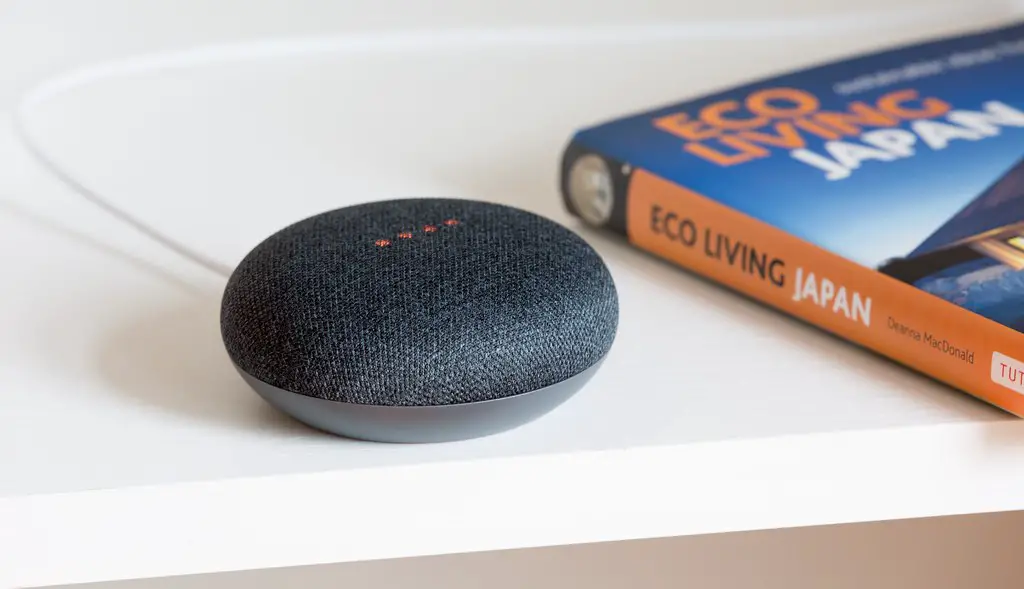
When you first turn on Google Home, it will immediately begin playing a sound. You may hear the same sound again if the power goes out or the Wi-Fi service is disrupted.
When you hear the sound, check to verify whether your Wi-Fi is operational, and also observe whether or not there are any power fluctuations. Altering the placement of your Google Home speaker is another option you should look into.
5. The Noise Made by Software Updates
It’s possible that the random chime you heard was caused by an update to the program if it only happened once or twice. Because of a software update, your Google Home most likely just rebooted, which is why you heard the restart sound.
Therefore, there is no need for alarm.
⚡ Discover Your Smart Home & Solar Savings!
Use our free calculator to see how much money and energy you can save with smart devices and solar panels. Get instant results!
Calculate My Savings Now →
6. Carry Out Regular Checks
Automated routines in Google Assistant may do many actions in response to a single demand. You may also schedule them to act on their own at a certain time.
You need to go through all of the routines and see if any of them are programmed to automatically start up or to randomly play the music or noise that you are now experiencing.
Launch the Google Home app, and then choose the Routines option from the menu that appears. Click the Manage Routines button.
Randomly, my Google Home Mini will beep 7.
Randomly, my Google Home Mini will beep 8.
You may see the functions that each of the accessible routines is designed to carry out by tapping on them.
Randomly, my Google Home Mini will beep 9.
The Google Home Mini may sometimes chirp the number 10
7. Check your active reminders
One further possibility for why Google Home beeps at odd times is that it’s trying to remind you of something. Have you programmed a timer or a reminder into your Google Home device?
Launch the Google Home app and go to the Settings menu to see the currently active reminders. Click the More settings button.
11 is sometimes beeped by Google Home Mini.
The Google Home Mini intermittently beeps the number 12.
First choose the Services menu, then tap on the Reminders option. You will see all of the current reminders in this section.
A word of advice: Make sure to check the “Assignable reminders” option as well, and see whether anybody is permitted to give you reminders.
Randomly, the Google Home Mini will beep 13a.
Saying “Okay Google, what’s the notice” to your Google Home device to inquire about reminders is a good idea.
8. Ensure that the Accessibility Settings are Correct
Launch the Google Home app to do this. Scroll down and click on the speaker icon. To access the settings, tap the gear symbol.
Randomly, my Google Home Mini will beep 14.
After that, choose Accessibility from the menu. Turn off the toggles for both of the choices that play sounds at the beginning and finish of the process.
15 random beeps from the Google Home Mini
The Google Home Mini intermittently beeps the number 16 9. Examine the Alarms
There’s also a chance that the beeping noises coming from your Google Home are the result of alarms. You need to check to see whether there is a music alarm that you have set or if there is an active repeating alarm that is set. In the second scenario, if there is a problem with the internet, you will hear the regular alert tone.
Say “Okay Google, what are my alarms” to your Google Home device to check on any active alerts. You can even check it through the app that comes with Google Home. To do so, launch the application, and then go to the speaker settings. Select the Alarms and timers option. You will see the alerts that are now active.
17 random beeps from the Google Home Mini
The Google Home Mini sometimes beeps the number 18.
A helpful hint: Google Home alarms come with a variety of unique characteristics. Investigate the hints and suggestions for using the alarm functions of Google Home.
-

 Gadgets2 years ago
Gadgets2 years agoDoes Nest Thermostats Contain Cameras Or Microphones? Is It Safe For you?
-

 Guides12 months ago
Guides12 months ago10 Best Apps To Control All Your Smart Home Devices.
-

 Gadgets2 years ago
Gadgets2 years agoWhat Is The Purpose Of Red Button On The SimpliSafe Keypad?
-
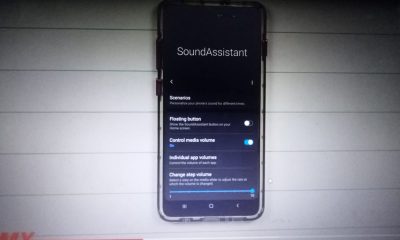
 Gadgets2 years ago
Gadgets2 years agoComplete Guide About Equalizer settings for Samsung-Soundbar
-

 Gadgets2 years ago
Gadgets2 years agoFitbit Symbols Meaning: What Do The Fitbit Icons Mean?
-

 Solutions2 years ago
Solutions2 years agoWhy is My Samsung TV Picture So Dark? Exploring the Possible Causes
-

 Accessories2 years ago
Accessories2 years agoBlink Camera’s Temperature Sensor Settings, and More
-
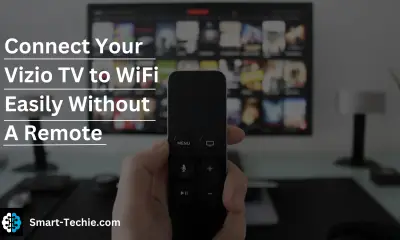
 Solutions2 years ago
Solutions2 years agoHow to Connect Your Vizio TV to WiFi Easily Without a Remote?