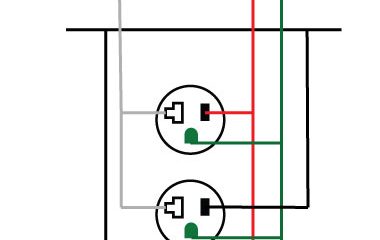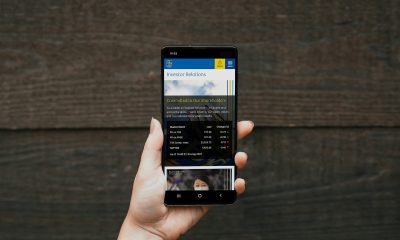Accessories
How To Fixing the problems And Turn Off The Red Blinking Light Blink Camera
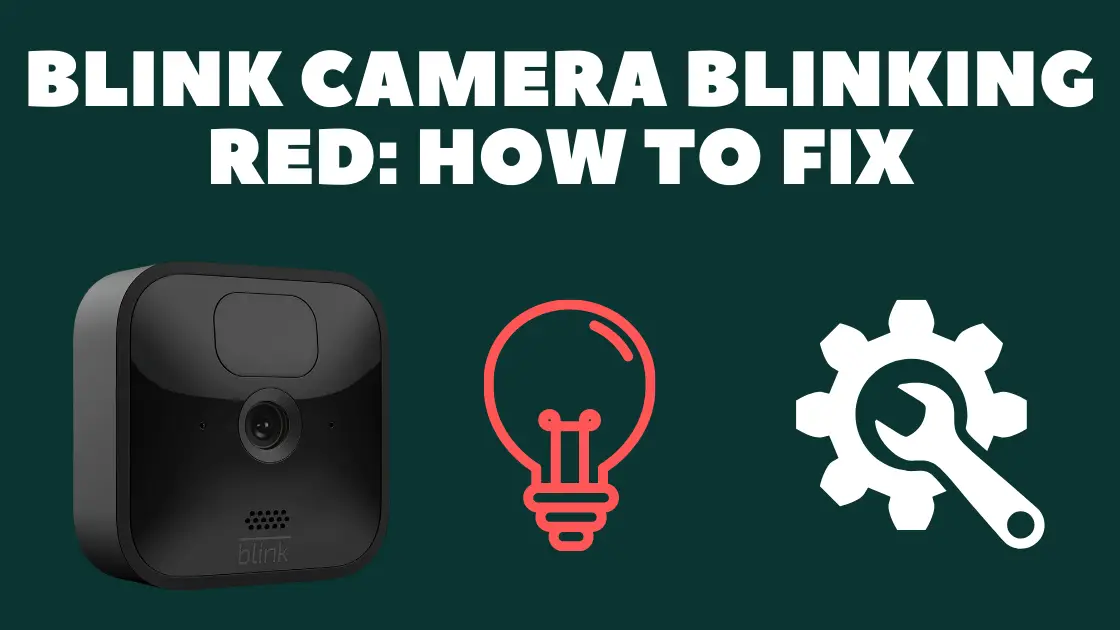
Amazon’s Blink brand provides excellent home security cameras; but, when one of these cameras suddenly begins flashing a green light and stops operating, it may become a hassle quickly.
The camera’s green light flashing for no obvious cause is a usual issue with Blink cameras. The camera may seem to be functioning normally until the built-in LED suddenly begins blinking green.
If the Blink camera’s green light is always on, it is successfully linked to both its local and remote networks. However, if the green light begins blinking, it indicates that there is a problem with the camera’s connection to the internet.
There’s probably an issue with your home Wi-Fi network. Make sure there isn’t a regional outage by checking your router’s status and the status of any other connected devices. Today we will be discussing How to turn off led on blink cameras.

How to Take Care of a Green Light That Keeps Blinking
There might be an issue with Blink’s servers if the camera is in good range of the network but the light is still blinking green. In order to function properly, Blink cameras need regular communication with Blink’s network.
The quickest and simplest method to check for a Blink outage is with Down Detector. If enough people are having problems with Blink, it will show up on the homepage; if not, you may always do a search for “Blink” to see whether it comes up.
If the problem looks to be continuing, you will need to wait for Blink to make the necessary adjustments on its end.
However, what should you do in the absence of a Blink outage? This might need resetting the Blink camera and adding it to the wireless network again.
Press and hold the reset button on the underside of your Blink Mini camera for 10-15 seconds (or until you see a solid green + flashing blue light) to fix the problem.
When you see the blinking lights, launch the Blink app and configure the camera as previously. After trying these steps, if the green light continues to flash, you will need to contact Blink’s customer care since the problem is likely hardware-related.
When a Blink camera flashes a red light, what does it indicate?
In addition to the static or flashing green light, Blink users may additionally see a red light on their camera as an LED indication of the state of their camera. A red light on the Blink Mini indicates that the camera is not online.
The first step is to disconnect the camera and plug it back in. If the Mini had previously linked to the Wi-Fi network, the red LED light will turn blue, and the green light will begin blinking while the camera tries to re-establish the connection.
After being hooked up, the camera shouldn’t display any LEDs on the front until the blue recording indication is on.
If reconnecting the Blink Mini to Wi-Fi doesn’t turn off the warning light, you’ll need to factory reset the device. A thin, pointed instrument may be used to hit the reset button located beneath the camera.
You may use a pin, a thumbtack, or the SIM ejector tool that comes with most smartphones. When this is complete, the red LED light on the camera should turn off and the camera will try to reconnect to the internet.
When an outdoor Blink camera isn’t able to connect to a wireless network, a red light will illuminate. If a Blink camera isn’t working, users may try resetting the Wi-Fi, replacing the batteries, or removing and re-adding the device to their system.

Disable the Blink Camera’s Blue Flash
While filming, blink cameras illuminate a blue LED light. If the blue light is too bright or if it draws too much attention to the presence of a security camera, the user may choose to turn it off.
Open the Blink app and go to the settings page to turn off the blue LED on your Blink Indoor, Outdoor, or Mini camera. Select ‘Status LED’ and set it to ‘Always Off’ by tapping on it. By pressing this button, you can prevent the blue light from coming on while recording.
There is a hardware switch within the battery compartment of the Blink XT and XT2 camera that turns off the blue light. Blink instructs customers to locate the “REC.LED” switch adjacent to the serial number once the battery cover has been removed.
Turn the power off using a thin instrument such as a pair of tweezers. There is no way to disable the blue LED on the Blink Video Doorbell or the original Indoor camera.
How to turn off the blue light
This blue light is a dead giveaway that the device is a camera, even though many individuals make an effort to conceal or otherwise make their cameras difficult to see.
There is an option where you may shut off this blue LED light if you do not want to warn people that they are being recorded. It is the case if you do not want to alert people that they are being recorded.
In some circumstances, turning off the light is the best course of action. In this brief tutorial, we will demonstrate how to turn off the blue light that is shown on your Blink camera.
It depend on the type of Blink camera that you possess as to how you may turn off the blue light. The instructions for each kind of camera are provided down below.
https://www.youtube.com/watch?app=desktop&v=BWRTB1LvUeg
Put the Blink Outdoor Camera’s blue light into the off position.
Using the phone app is the quickest and most convenient method to switch off the blue LED light that is on your Blink camera.
- Launch the Blink app located on your mobile device.
- Go to the Camera Settings menu.
- Find the option to use the Status LED.
- Under the area labelled Recording and Off, change the Status LED to Off using the menu provided.
- After the application is closed, the LED light that was previously visible on the camera should no longer be visible.
- blink snuff out the blue light.
- Stop the blue light from flashing on the Blink XT and XT2 cameras.
- The process is executed somewhat differently for each of these two distinct camera types. Go through each of the steps that are stated below. To begin, you will need to take off the cover of the battery. The photo that may be seen below is an example of one. Often, there will be inscriptions on the back that will advise you on how to remove the cover. They will be located in the upper right-hand corner.
- The camera’s serial number should be printed there, and the on/off switch for the record button should be located on the right. This camera was sent from the manufacturer with the ON setting selected.
- Turning the switch from the ON position to the OFF position may be done using a toothpick or a pair of tiny tweezers.
- Replace the rear cover of the camera, then verify the status of the blue light. It is necessary to turn it off.
- blink snuff out the blue light.
Stop the blinking blue light on the Blink Mini.
The Blink Mini camera is not designed to be used in the great outdoors; however, there is a means to turn off the blue light if it is becoming an intolerable annoyance to you.
(Just a reminder, if you use this sort of camera outside you may invalidate the guarantee). To turn off the light, just follow the procedures that are listed below.
https://www.smarthomelivinginsider.com/can-blink-camera-used-at-night/
- When it is not recording and is ready to be used, the Blink Mini will display a green light. It is the default setting. The blue LED light will illuminate whenever the device is recording.
- Launch the Blink app located on your mobile device.
- Go to the Camera Settings menu.
- Find the Status LED and choose the Off option from its menu. Following that, the blue LED will not light up while the camera is recorded since it will no longer be used.
- If the blue light does not turn off for some reason, particularly if you deactivate it using the app, then you need to make sure that both the app and the camera itself are updated to the most recent version of the camera’s firmware.
- So, examine the settings and ensure that they are both up to date. Following that, give it another go via the app’s settings menu to turn it off. In a normal situation, the blue light shouldn’t be seen.
- It has been brought to our attention by a few customers that, in rare instances, the blue light does not go out even after the camera has had its power cycled.
- Turning off the blue light in the settings (on the app) is the first step, followed by turning off the power to the camera, waiting sixty seconds, and then turning the power back on. Please be patient while we check to see whether the blue light will turn off permanently.
You will need to get in touch with the customer care team at Blink for help if the light is still present. Using the official website, you will be able to send them an email.
You might also go to the Blink Community, where you could discover other individuals who have had the same problem, and then implement the solutions that they have suggested for you.
Do Blink cameras have a way to be reset?
There is a reset button located someplace on every Blink camera. On the other hand, you will need to reset the Sync Module to use it with the cameras that are connected to it rather than the camera itself.
The reset button on the Blink Mini will bring the device back to the settings that were there when it was first manufactured.
How To Reset Blink Cameras

To function properly and establish a connection to your smartphone or other electronic devices, the majority of Blink’s cameras—including the Indoor, Outdoor, XT, and XT2 models—require the use of a Blink Sync Module.
The Sync Module is the component that establishes a connection between each camera and the internet. In light of this, rather than having to reset each camera, you need just reset the module, after which you may reconnect each camera to it.
Before you go and try to reset the system, you may want to try rebooting your modem and Sync Module first.
- Locate the reset button on the side of the Sync Module and press and hold it until the red Light begins to flicker.
- After holding down the button, let go of it and wait for the LED to alternate between green and blue flashes.
Conclusion
The blue light acts as a signal for the user, letting them know that the recording is going well and that the films are being saved successfully. But, depending on the circumstances, the blue LED light can make the camera too obvious, or it might simply be a nuisance.
If this is the case, you may turn off the blue light by either deactivating the option to do so in the Blink app or by manually toggling it off (for the models that come with this feature). In general turning off the blue light is not a difficult task at all.
-

 Gadgets2 years ago
Gadgets2 years agoDoes Nest Thermostats Contain Cameras Or Microphones? Is It Safe For you?
-

 Guides12 months ago
Guides12 months ago10 Best Apps To Control All Your Smart Home Devices.
-

 Gadgets2 years ago
Gadgets2 years agoWhat Is The Purpose Of Red Button On The SimpliSafe Keypad?
-
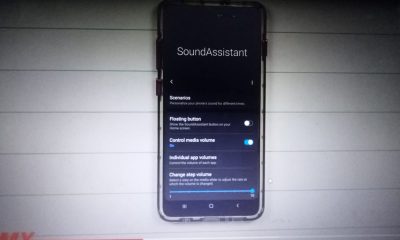
 Gadgets2 years ago
Gadgets2 years agoComplete Guide About Equalizer settings for Samsung-Soundbar
-

 Gadgets2 years ago
Gadgets2 years agoFitbit Symbols Meaning: What Do The Fitbit Icons Mean?
-

 Solutions2 years ago
Solutions2 years agoWhy is My Samsung TV Picture So Dark? Exploring the Possible Causes
-
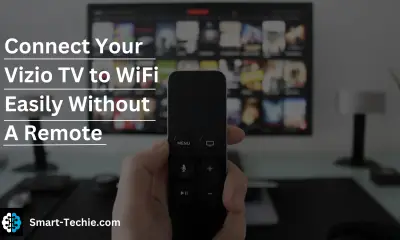
 Solutions2 years ago
Solutions2 years agoHow to Connect Your Vizio TV to WiFi Easily Without a Remote?
-

 Accessories2 years ago
Accessories2 years agoBlink Camera’s Temperature Sensor Settings, and More