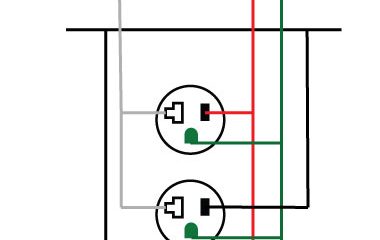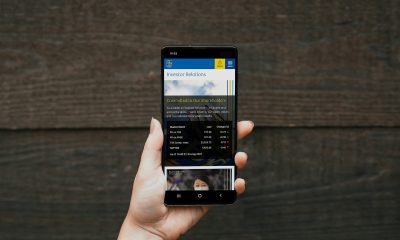Guides
How To Store Blink Clips On USB Drive? Where Is USB Connector on Blink Sync Module 2?

The Blink Sync Module 2 is unique among Blink products since it allows you to save your Blink Clips locally on a USB drive, eliminating the need for cloud storage or a subscription service.
This has led to several inquiries into the matter. Perhaps I’ve already answered the first question, but allow me to elaborate. Why does the Blink Sync module include a USB port?
Newer clips may be saved to a USB drive through the Blink Sync Module 2’s USB connector.
Although the original Sync Module’s USB connection serves no use now, Blink has said since 2014 that the port would be used to add functionality to the Sync Module in the future.
Having learned that you may copy clips to a USB device, a new set of inquiries has arisen. In what way do you plug in the USB drive? When you plug in a USB disk, how do you watch videos? plus a plethora of other queries. In this essay, I’ll address the most frequently asked questions I get.
What is the capacity of the Blink Sync Module’s memory?

It’s not unreasonable to assume that the Blink Sync Module 2 has internal storage given that the term “local storage” is often used and that a Sync Module is required to store clips locally.
There is no on-board memory in the Blink Sync Module. If you have a USB drive larger than 256 GB, you may use it with the latest Blink Sync Module 2. It can save video from Blink Mini, indoor (2nd Gen), and outdoor cameras. Keeping Live Stream videos requires a Blink subscription.
A USB drive connected to the Sync Module is required if you wish to store clips on a device other than Blink’s cloud service.
Can I use any kind of USB flash drive with Blink?

If you’ve decided to keep clips on your computer, you’re probably wondering what sort of flash drive you’ll need. Blink is only compatible with some USB flash drives.
The Blink Sync Module 2 is compatible with USB drives that have a memory capacity between 1 GB and 256 GB and are meant to be put into a USB Type-A port but not a USB Type-C connection.
The USB 2.0 protocol used by the Sync Module 2 allows for compatibility with USB 2.0, USB 3.0, and USB 3.1 drives.
If you need a high-capacity USD drive, consider this one:
The larger, rectangular USB Type-A ports are the opposite of the smaller, rectangular USB Type-C ports. The jack of the latter may be placed into the plug in either orientation.
A USB 3.0 disk may be used in a USB 2.0 port since the USB protocol is backward compatible. However, you’ll be limited to the maximum read and write rates of USB 2.0.
Is there an SD card slot in Blink?
SD cards are widely used in devices that can transfer media files to external storage. These days, MicroSD cards are standard in smartphones. Therefore, it’s easy to confuse an SD card with a USB flash drive.
No Secure Digital or Micro SD card may be used in a Blink. The Blink Sync Module 2 is the only Blink gadget that has the capability of saving clips to a USB drive.
https://youtu.be/OfpcctZLYvE?si=gezd-C1fpDeMnMjs
If you plan on attempting to use an SD card, keep in mind that you won’t be able to do so in the UBS port. There must be separate ports installed for the two kinds of memory devices.
How Can We Get Our Blink Videos onto a USB Drive?

Instructions for Inserting a USB Memory Stick into a Blink Sync Module
- Now that you have the USB drive in hand, you may begin utilizing it. Blink has made it easy to set up the flash drive. Most people can just plug it in and start using it.
- When a USB drive is placed into the Blink Sync Module 2, Blink will immediately begin storing clips on it. If the USB drive has to be formatted before use, the Blink app will let you know. Clips being written to the USB drive may be checked in the Blink app’s Local Storage section.
- Make sure Clip Backup is activated from local storage if you have a Blink membership.
- The Blink app’s Local Storage tab will show you what fraction of the USB drive is currently in use. This page also displays the time of the most recent daily backup if you are a Blink subscriber.
- In the absence of a subscription, the Local Storage tab will show which cameras are copying footage to the removable storage device. All the cameras linked to that particular sync module will appear here.
https://www.smarthomelivinginsider.com/can-blink-camera-used-at-night/
If you have more than one sync module, the Blink app’s main screen is where you’ll make that choice.
Is it possible to access local data using the Blink app?
After saving clips to the USB drive, you’ll need a means to watch them locally. Many consumers assume that the Blink app is required to watch these videos since they were saved using Blink.
Clips saved on a local USB drive and accessible through the Blink Sync Module 2 may be viewed and removed via the app. Locally saved clips can only be seen on the Blink Sync Module 2 when it is connected to the internet.
There are a few points we would like to emphasize about this subject. You need an internet connection to watch locally saved videos, as I explained before. Since Blink can’t watch the videos without an internet connection, this is required.
We want to emphasize, nevertheless, that even if your internet connection goes off, your clips will remain safe on your USB drive. If you just use a cloud service, your videos will be lost if your connection drops. This is a bonus of saving media to your computer or employing Blink clips.
How can we see videos saved on local Blink USB storage?
Now that you know the potential of Blink and locally saved clips, you may be curious as to how one goes about watching them.
Locally saved Blink clips on a USB drive may be watched remotely through the Clips page of the Blink app or by inserting the USB drive into a computer. Videos are saved in MP4 format, which may be played on almost all devices.
When viewing footage remotely using the app, remember that the Sync Module has to be online and the USB drive needs to be plugged in properly.
The Blink App’s Step-by-Step Guide to Watching Locally Saved Videos
- Select the Clips tab at the bottom of the Blink App’s main screen.
- Blink_App_Home_Screen
- Select the correct Sync Module by tapping on its name at the top of the Clip page if you have more than one.
- To watch a clip, just tap on it. The oldest video that can be found on Blink is 30 days old.
- Blink_App_Local_Clips
- Keep in mind that there won’t be a preview image next to locally saved videos. Instead, a blue play arrow will appear.
- Instructions for Watching Locally Saved Blink Videos Employing a computer
- To sync the module, go to the Blink app’s main menu and choose “Sync Module.” It appears in a list below the preview images from your camera.
- Choose the option labeled “Local Storage.”
- Get down to the bottom of the screen and click “Safe Eject USB.”
- Blink_App_Local_Storage_page
- Hold off until the app indicates “USB Disconnected.”
- Blink_App_USB_Disconnected
- Take the USB drive out of the Sync Module.
- A USB drive should be inserted into a computer.
- If you want to see any footage, open up your computer’s video player.
- The MP4 file type is used for storing clips in Blink. The vast majority of PCs can open and play.mov files. VLC Player is the best alternative to your system’s default video player.
Conclusion
Rather than paying for a Blink membership to save your clips in the cloud, I hope this post has helped you find out everything you needed to know about saving them to a USB stick.
The Blink Sync Module is required to save clips to a USB drive, and the camera does not support SD cards.
Compared to a Blink membership, storing your clips on a USB drive will be far more cost-effective in the long term, and you won’t have to worry about them being lost. Maintaining a suitable amount of space on the USB device requires some upkeep.
In my opinion, there are three primary ways to handle locally saved videos. When your USB drive is full, you’ll need to insert a new one, and transferring the clips to a new disk will require some computer work.
Remove old videos and preserve just the most recent ones. Remember that locally saved clips will remain intact in Blink. When the USB disk is full, it will simply stop storing clips.
-

 Gadgets2 years ago
Gadgets2 years agoDoes Nest Thermostats Contain Cameras Or Microphones? Is It Safe For you?
-

 Guides12 months ago
Guides12 months ago10 Best Apps To Control All Your Smart Home Devices.
-

 Gadgets2 years ago
Gadgets2 years agoWhat Is The Purpose Of Red Button On The SimpliSafe Keypad?
-
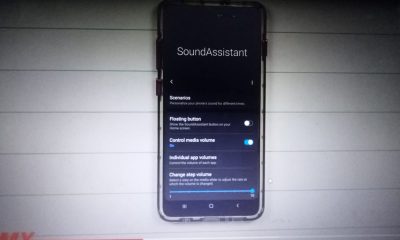
 Gadgets2 years ago
Gadgets2 years agoComplete Guide About Equalizer settings for Samsung-Soundbar
-

 Gadgets2 years ago
Gadgets2 years agoFitbit Symbols Meaning: What Do The Fitbit Icons Mean?
-

 Solutions2 years ago
Solutions2 years agoWhy is My Samsung TV Picture So Dark? Exploring the Possible Causes
-
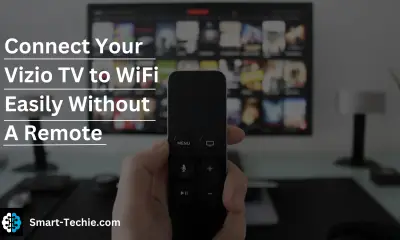
 Solutions2 years ago
Solutions2 years agoHow to Connect Your Vizio TV to WiFi Easily Without a Remote?
-

 Accessories2 years ago
Accessories2 years agoBlink Camera’s Temperature Sensor Settings, and More