Guides
Is There Any Limitation On Conversion From HDMI To USB?

Is there any limitation on conversion from HDMI to USB? In this article, there is guidance about this.
You may have hoped for an easy solution if you ever needed to turn your HDMI feed into a USB connection. Unfortunately, playing about with this kind of connection makes things more difficult than they need to be.
HDMI to USB adapters isn’t as straightforward as they may first seem for a few reasons.
You’ll need a USB-to-HDMI converter to transfer data from standard USB and USB-C ports to an HDMI display.
Most USB-C hubs provide an HDMI output in addition to additional USB connections. A Capture Card is required to record from an HDMI connection.
Don’t worry if you have yet learned what a capture card is; we’ll cover that and more here. Most users would be better served using a USB-C hub to manage an HDMI feed.
The necessity for the HDMI port’s output to go someplace a recorder can access is presumably just an issue for a small subset of users, such as streamers.
With the help of an HDMI-to-USB-C Adapter

If your device has a USB-C port and an HDMI input, you may buy a basic USB-C to HDMI converter like this one (from Amazon) to make the connection.
Connect your USB-C device (such as a laptop or smartphone) to an HDMI-enabled display (like a monitor or TV) with the help of a USB-C to HDMI converter.
Instructions for using a USB-C to HDMI converter:
- Join your gadget to the converter’s USB-C end: Connect the USB-C end of the adapter to the USB-C port on your device. Verify the converter’s connection is firm.
- Join the converter with the HDMI cable: Connect the converter’s HDMI port to the HDMI end of the cable. Verify the stability of the HDMI connection.
- You can plug the other end of the HDMI cable into your TV or monitor. Connect the other end of your HDMI cable to your monitor or TV’s HDMI port.
- Adjust the screen settings on your device: The display settings on your device may need to be adjusted before you can use the HDMI port to send video.
- For instance, in the Display settings of a Windows PC, you may designate the HDMI output as the system’s main display. The HDMI output may be set as the default display using the Displays options on a Mac.
- Initiate device use through the external screen: You may use it normally after linking it to the external display. The exterior screen should reflect the contents of your internal screen.
https://www.smarthomelivinginsider.com/equalizer-settings-for-samsung/
Connecting your USB-C device to an HDMI display is easy and straightforward with the help of a USB-C to HDMI converter.
A hub is a good investment if you need to charge many devices at once but only have access to a single USB-C connection.
If you’re concerned that you don’t have a USB-C connector, rest assured: a simple HDMI converter (available on Amazon) will work with most standard USB connections.
What Converts from HDMI to USB and What Doesn’t?

It took time to locate a workable method of converting HDMI to USB. Despite the widespread issue of converting USB to HDMI, the need for high-quality HDMI-to-USB converters remained insufficient until the advent of multiple monitor setups.
With the help of an adapter like this USB to HDMI Adapter (available on Amazon), installing an HDMI port on your computer is a very straightforward process.
They facilitate the use of HDMI connections between your computer and external devices.
But what if you switched places with them? For example, you want to use a video camera with your computer.
You may think you can get away with using the identical adaptor we described earlier; it contains all the necessary plugs and ports.
Sadly, it’s not quite that easy. In contrast to USB, HDMI only supports an “out” or “in” connection.
Only devices having an HDMI output connection may utilize an adapter like the one shown above.
Now is the time to start thinking about other approaches. This is when the capture cards come in handy, as I stated at the piece’s beginning.
When and why would you need to use a capture card?

You’ll need this device to transform an HDMI signal (from, say, a gaming console) into a digital signal recordable through USB. However, the key to capture is somewhere along that path.
Capture card technology has advanced significantly in recent years. Live video transmission from HDMI to USB is a breeze with the help of products like the UCEC GAM Live Pro Capture Card.
One of the many beneficial things a capture card can do is convert HDMI to USB without introducing noticeable delays or reductions in throughput.
However, a capture card is only necessary if you want to move a live stream with a computer, so keep that in mind.
Even while an HDMI-to-USB adapter may be used in this scenario, transmitting data using this method may not be practical.
If you just have an HDMI out on your computer and need to share data with another computer, you will be out of luck.
While the two technologies are comparable, they will not function together in this application.
What’s the Point of Having to Convert HDMI to USB?
The ability to convert HDMI signals to USB may be handy in various settings. Never assume that you can make things operate just because a link exists. Here are a few examples of why this kind of relationship might not work.
A USB-only display – Some devices, such as POS terminals, only seem to accept a USB connection. Even though an adapter makes it seem like a connection is feasible, it requires a computer to analyze the signal.
If you’re desperate for a port, you may be tempted to utilize an adaptor to convert an HDMI cable into a USB connection.
Since the two technologies employ incompatible protocols, you can’t fake a USB connection using an HDMI connector.
These problems are inevitable when dealing with USB 3.0. They aren’t mutually agreeable enough to function this way.
Consider getting a good USB hub if you need more ports but have an HDMI input.
You may use an HDMI-to-USB adapter to record video from your computer. It might be a camera recording or an HDMI feed from a game system.
This is a workable method, but only if you can access a computer. Signal processing happens on a computer, and software is required for the results.
In addition, the HDMI to the Slink audio splitter (available on Amazon) is one of the most out-of-the-way adapters I’ve ever seen, and it may be necessary for audiophiles whose equipment only outputs to HDMI (more debate in forums here).
Taking Real-Time Recording
You will need a computer, a high-quality capture card like the Elgato HD60 (available on Amazon), and screen recording software, with OBS being one of the most popular options because of its low barrier to entry (it’s free).
In our post on extending a picture to two monitors, we briefly discussed High-bandwidth Digital Content Protection (HDCP), which is important to understand before using a capture card.
HDMI employs this safety protocol. That way, you can’t use a capture card to illegally record TV shows or films. Therefore, it is now impossible to record content from online video providers.
An HDMI-to-USB adapter may be used to accomplish this task (convert live video). However, this only holds true within this specific context.
In other cases, a different approach will be necessary. Extending the number of available USB ports is popular for HDMI outputs.
Although this link cannot be established in this manner, workarounds are available.
These technologies are complex and pricey for a reason. Users have pointed out (forum link) that USB encoding data in a way that is fundamentally different from HDMI, meaning that capture cards must expend processing power and energy to convert the HDMI signal to USB format.
Multiport USB Type-C Hub

If you need more ports, various easy options are available, similar to if you were seeking to obtain more ethernet ports for your laptop (our instructions).
The best USB hub is your primary objective. A hub is a simple device that may increase the number of available ports. Sometimes, USB ports are hard to come by. If so, choose one of these excellent USB Docks:
Buy the Wavlink USB 3.0 Docking Station from Amazon to add six more USB ports and HDMI output to your device. The dock is better suited to PCs and older Macs because it uses USB 3.0.
The MOKiN USB C Docking Station (sold on Amazon) is an excellent investment if you’re using a Mac and can only connect through USB Type C. For your convenience, it has many new inputs, including USB and HDMI.
Before buying one of these docking stations, check whether your computer supports USB 3.0 or USB C connections. They must function correctly because of the higher quality required to handle all those connections.
Conclusion
It’s more complicated to convert an HDMI stream into a USB format. It could not be achievable at all, depending on the circumstances.
Your computer will benefit from a capture card if you want to transmit live video data over this connection.
A docking station might be the best alternative to increase the ports available.
These two cabling systems may seem to be equivalent; nonetheless, there are significant differences between them. Having this knowledge will allow you to better evaluate your system’s requirements.
Capturing live videos from sources like a gaming stream or a camera feed is the only practical use for this connection. A capture card, fortunately, is an easy way to fix this issue.
-
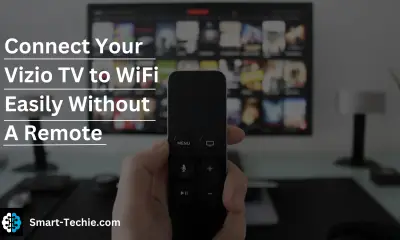
 Solutions2 years ago
Solutions2 years agoHow to Connect Your Vizio TV to WiFi Easily Without a Remote?
-

 Solutions2 years ago
Solutions2 years agoWhy is My Samsung TV Picture So Dark? Exploring the Possible Causes
-

 Accessories2 years ago
Accessories2 years agoCan A Hdmi Splitter Extend The Display To 2 Monitors?
-

 Gadgets2 years ago
Gadgets2 years agoFitbit Symbols Meaning: What Do The Fitbit Icons Mean?
-

 Accessories2 years ago
Accessories2 years agoDo Smart Thermostats Run On Batteries? Let’s Find Out
-

 Solutions2 years ago
Solutions2 years agoWhy Can’t I Stream Netflix From My Phone? | Solution
-

 Solutions2 years ago
Solutions2 years ago8 Ways How To Stop Google Home Nest From Crackling
-

 Solutions2 years ago
Solutions2 years agoHow To Fix Charging Not Available? Iphone Liquid Detected




